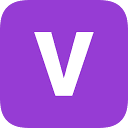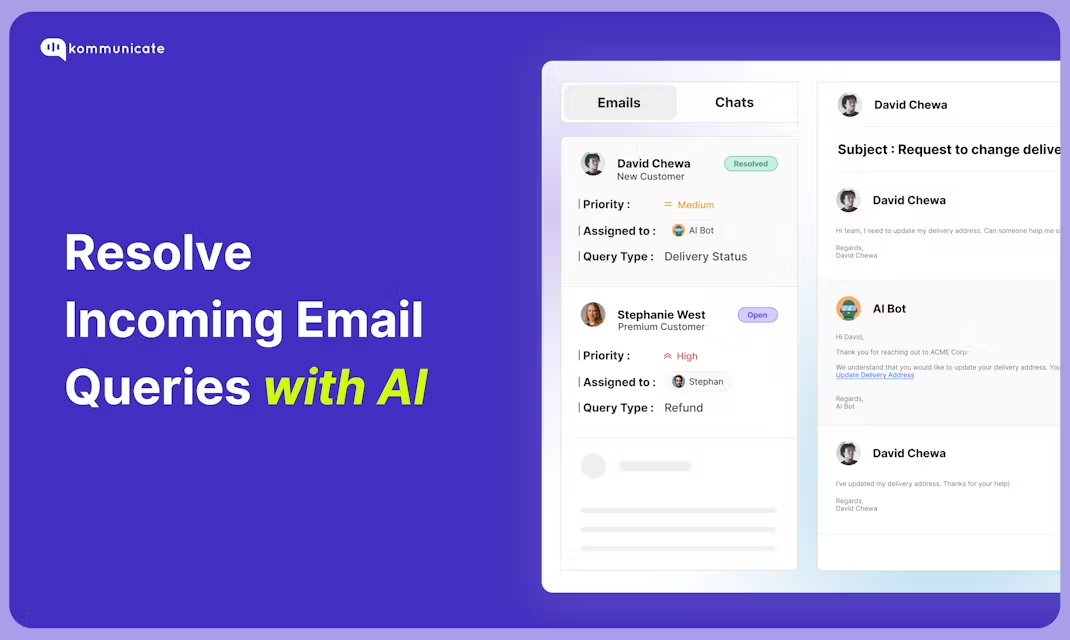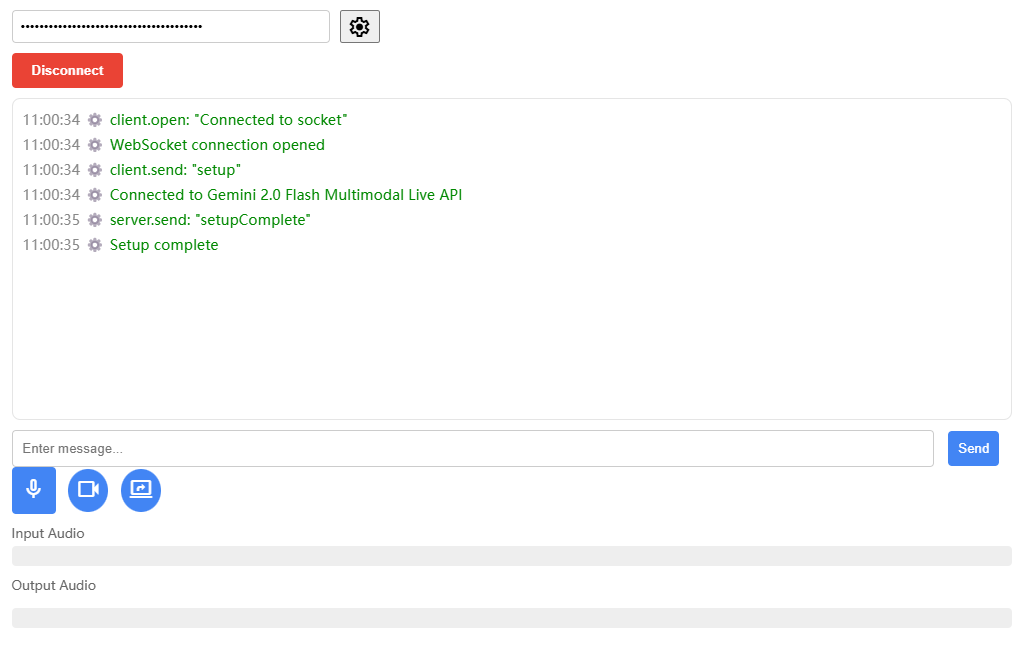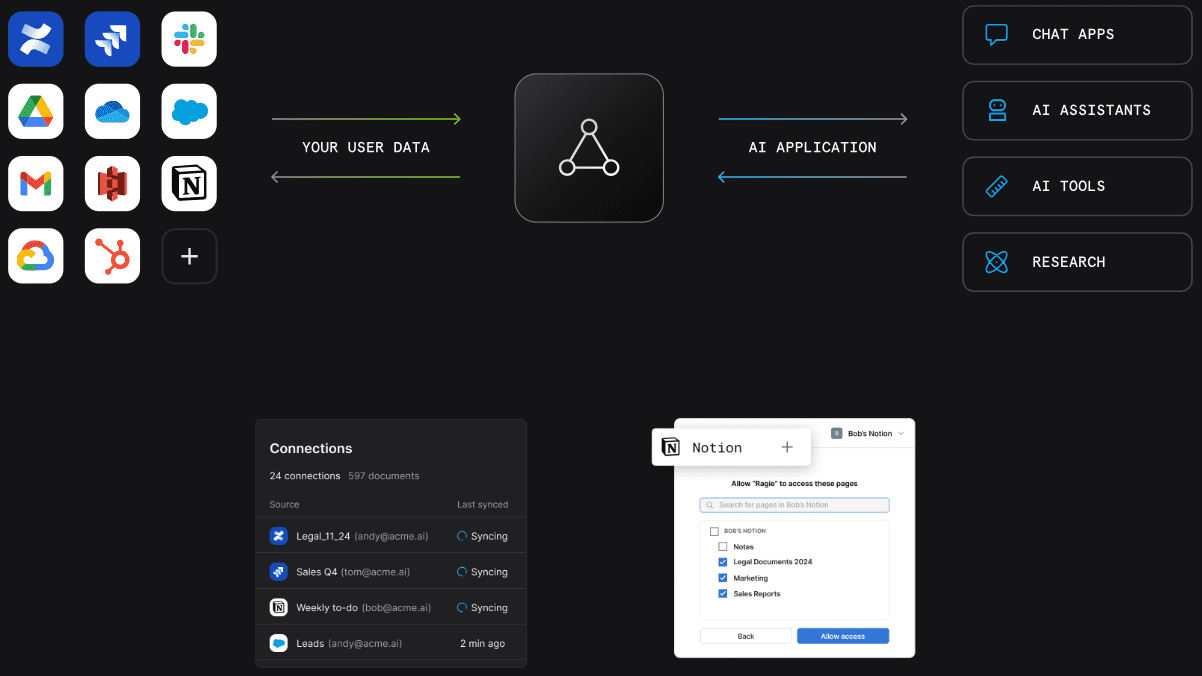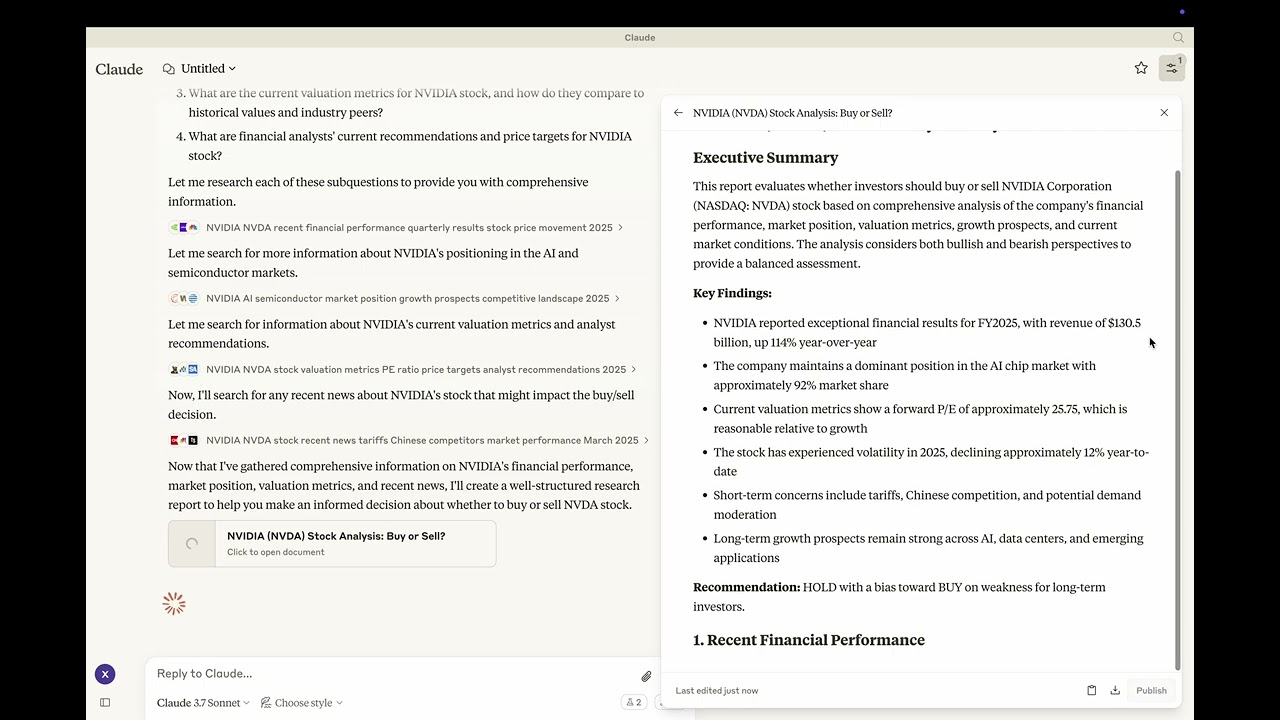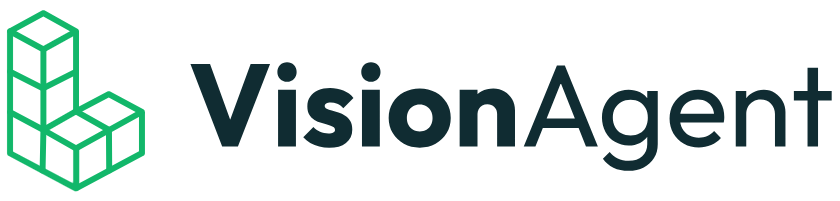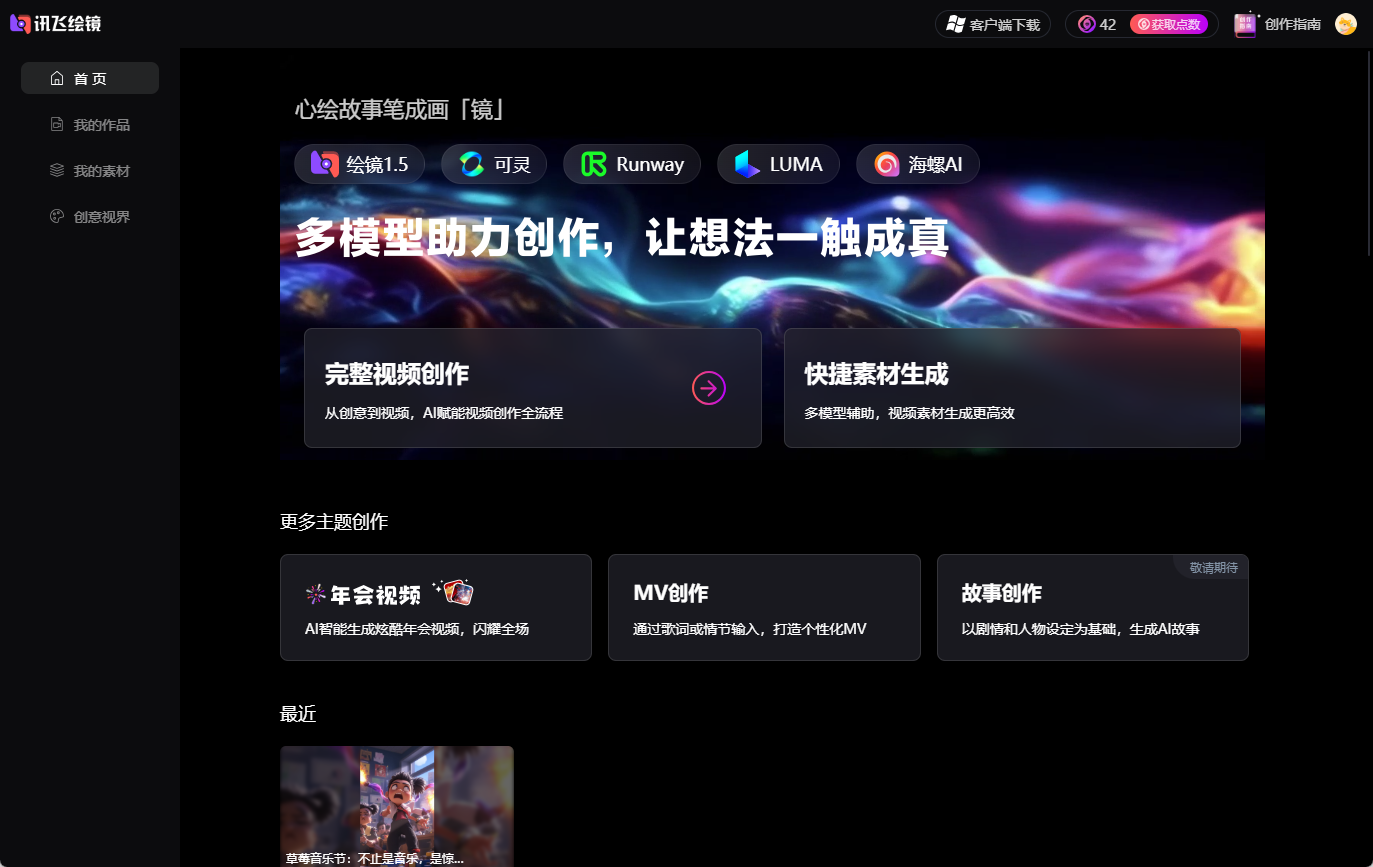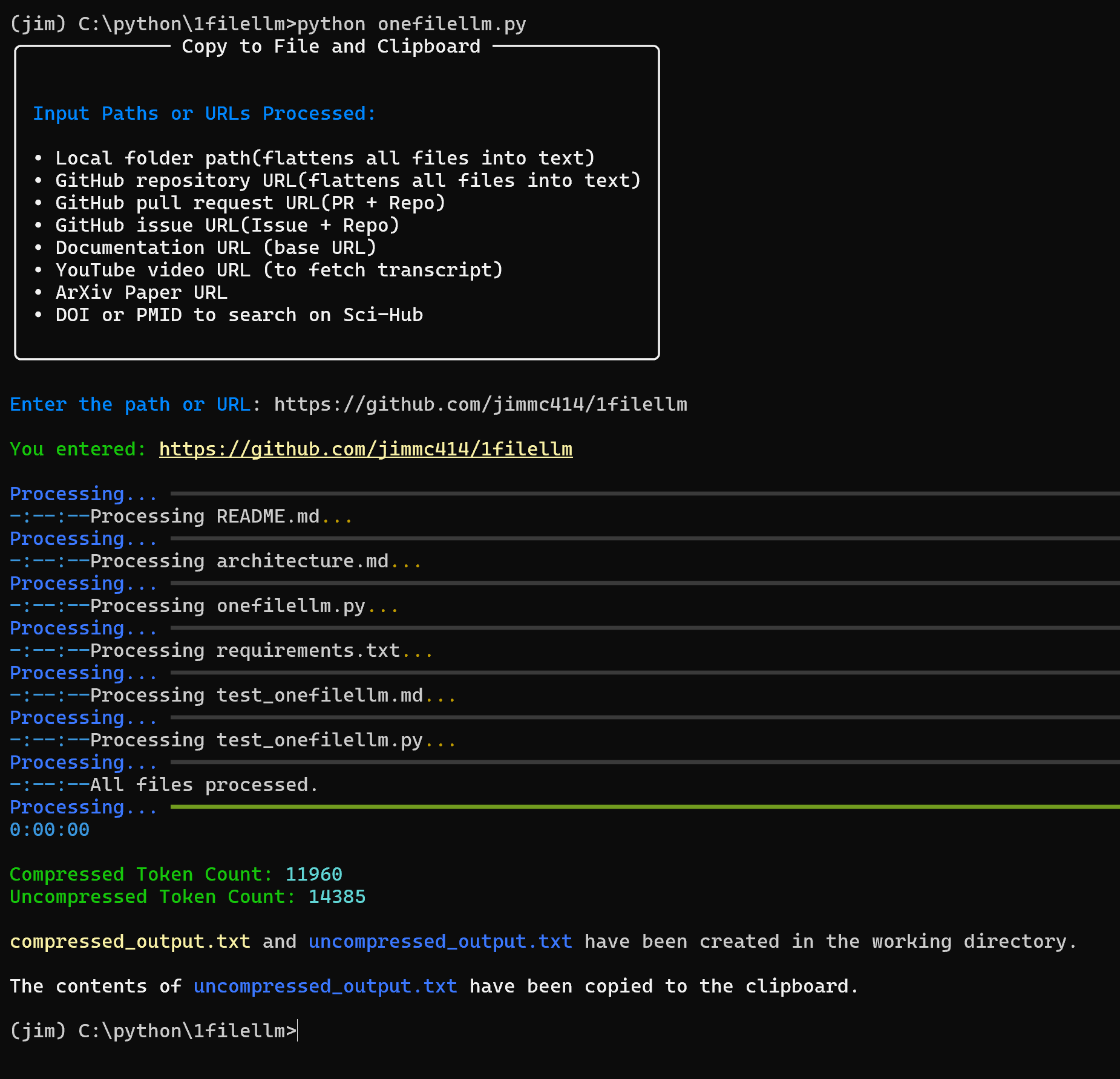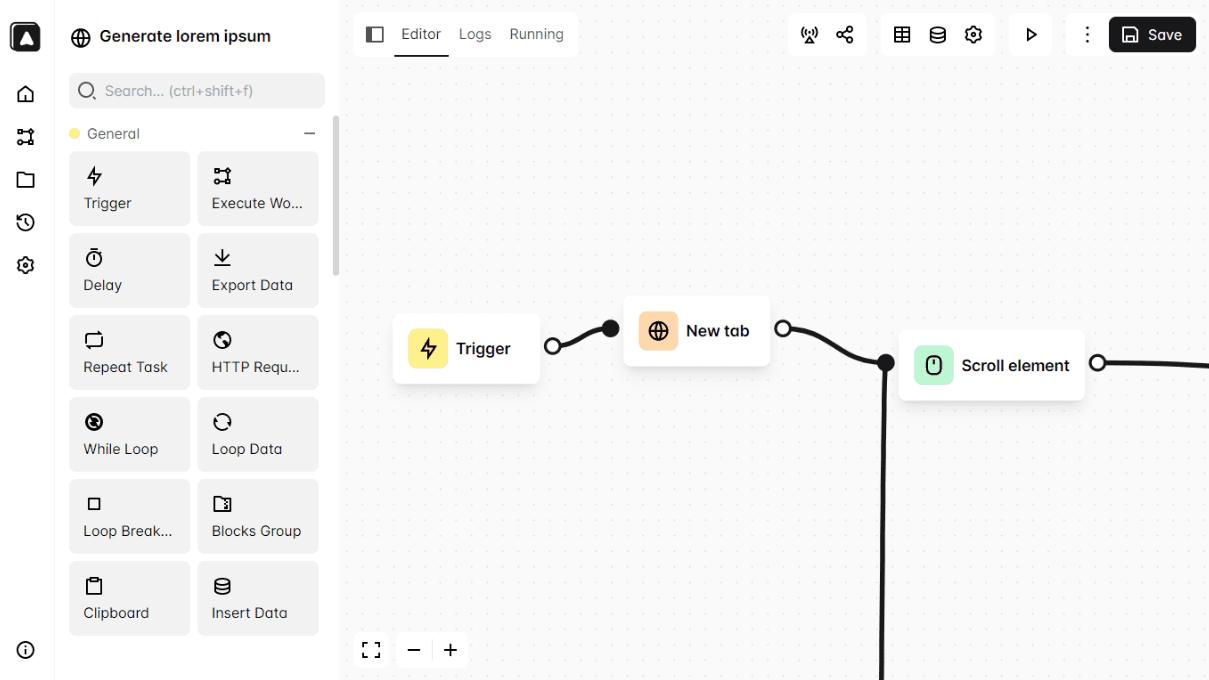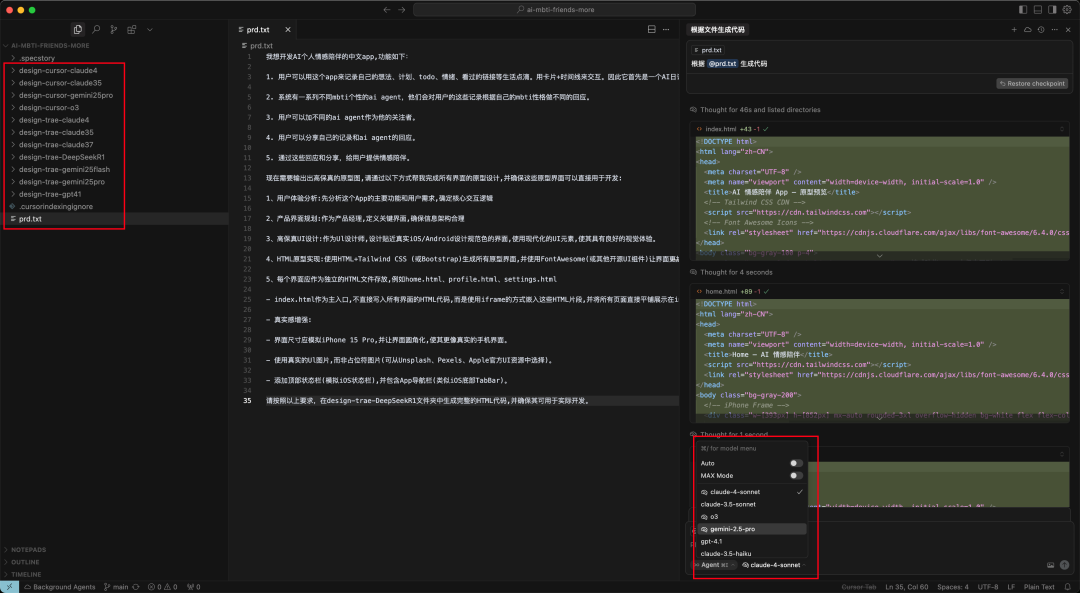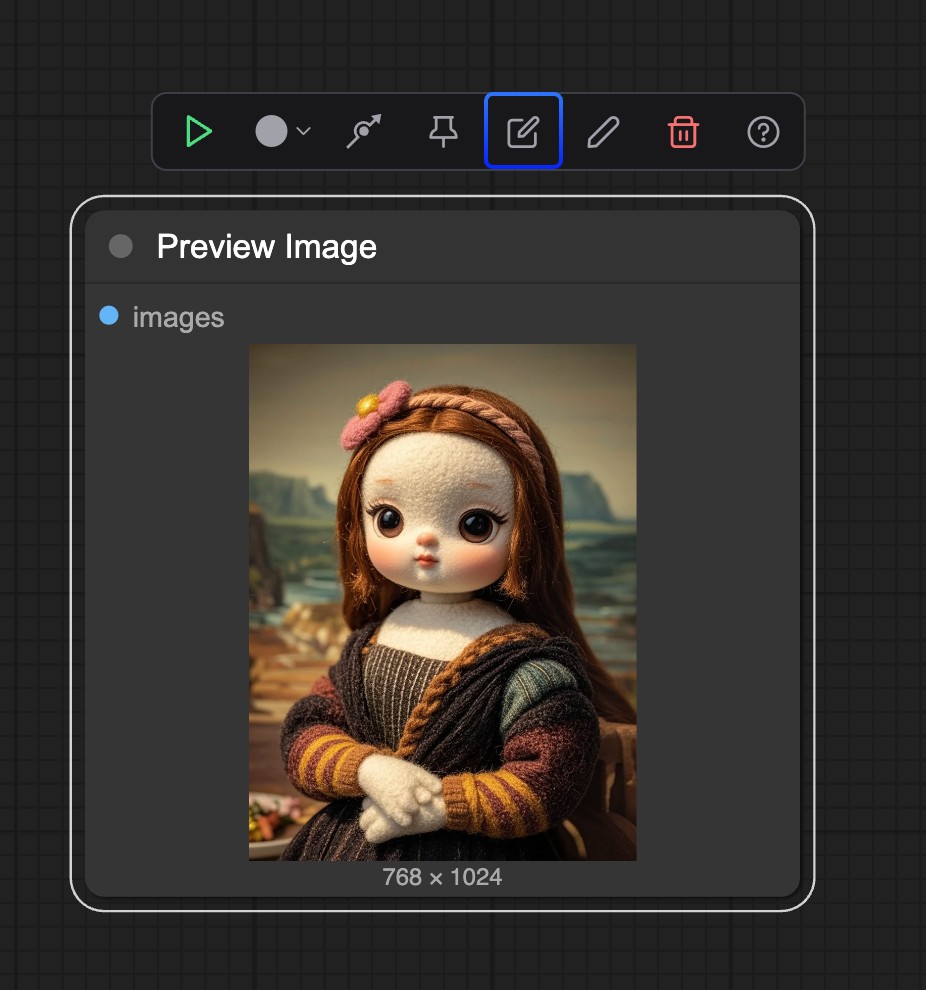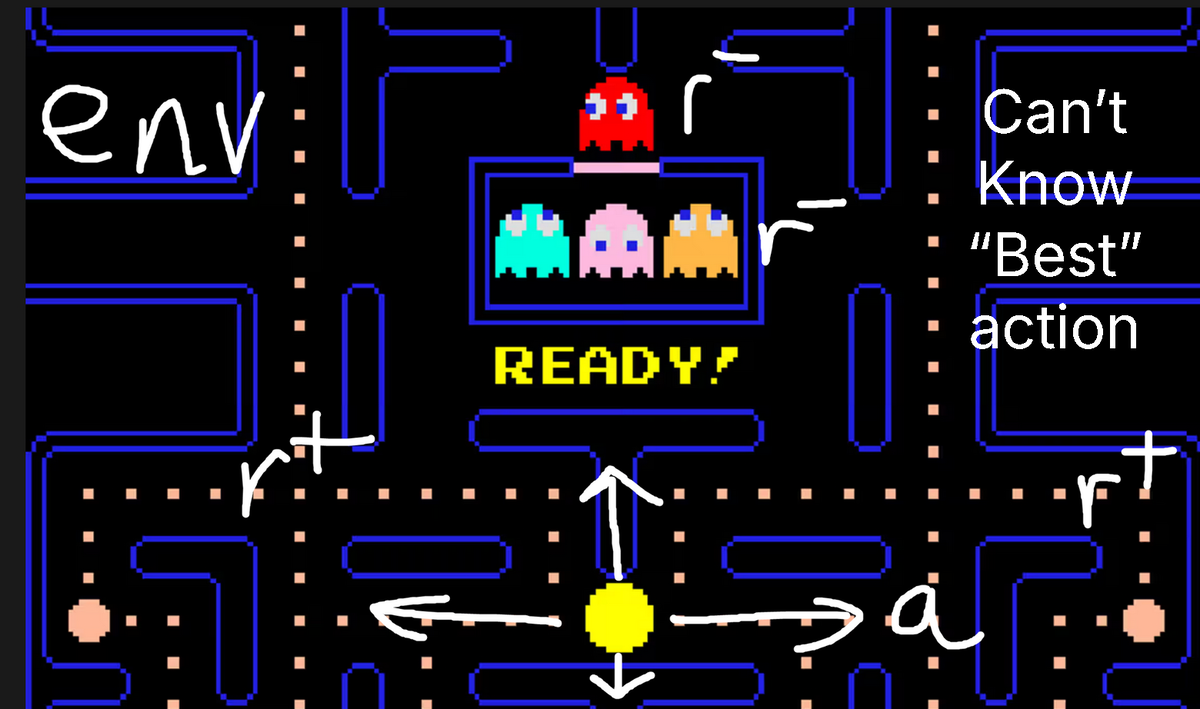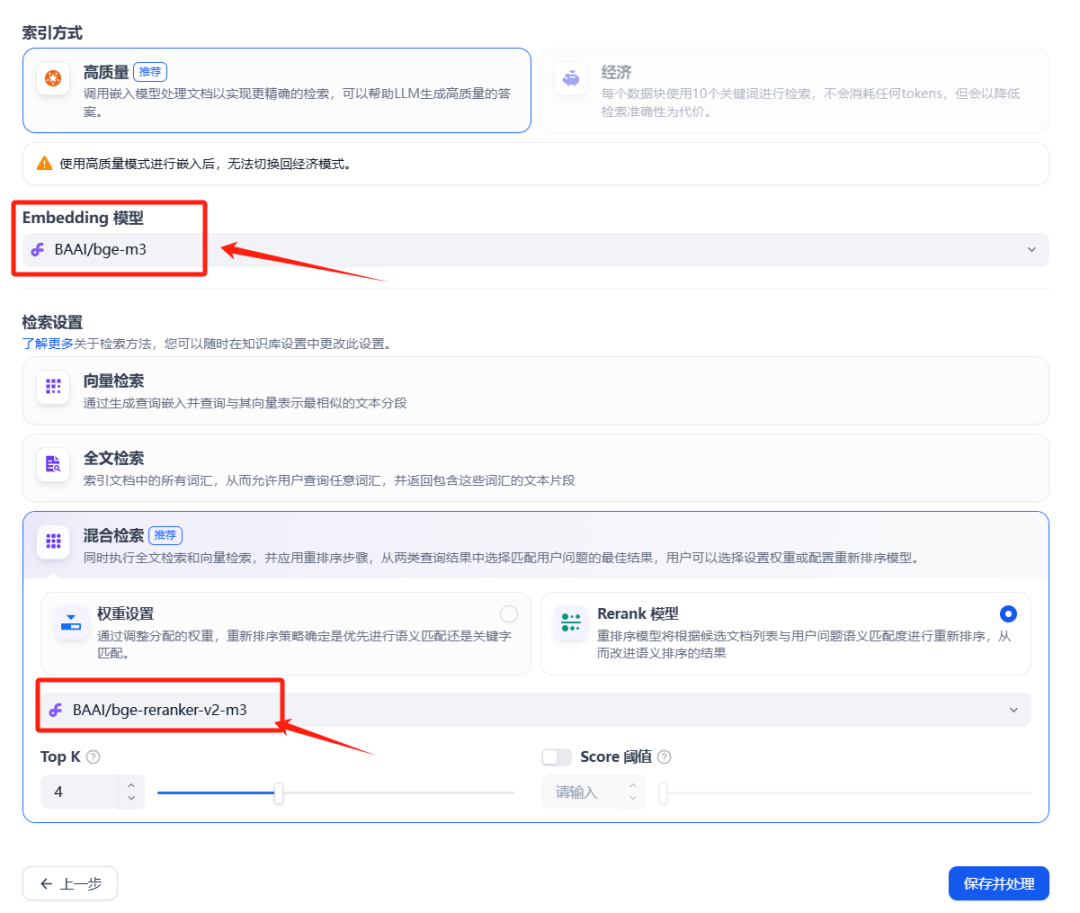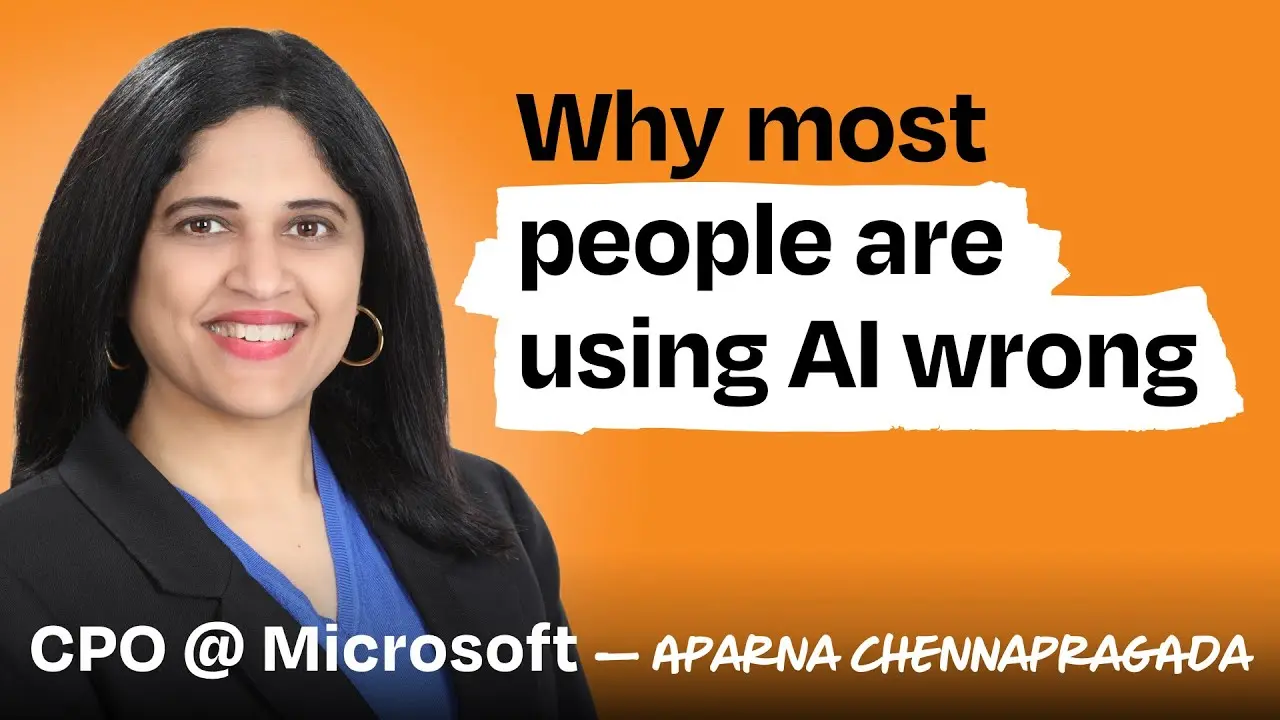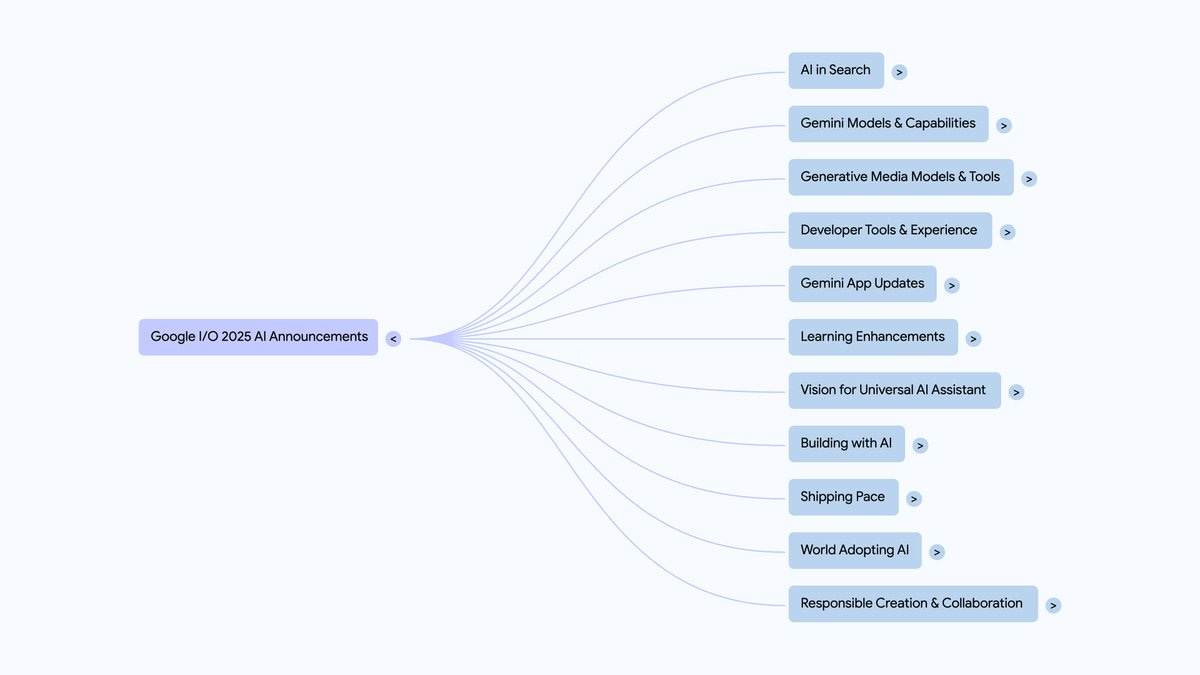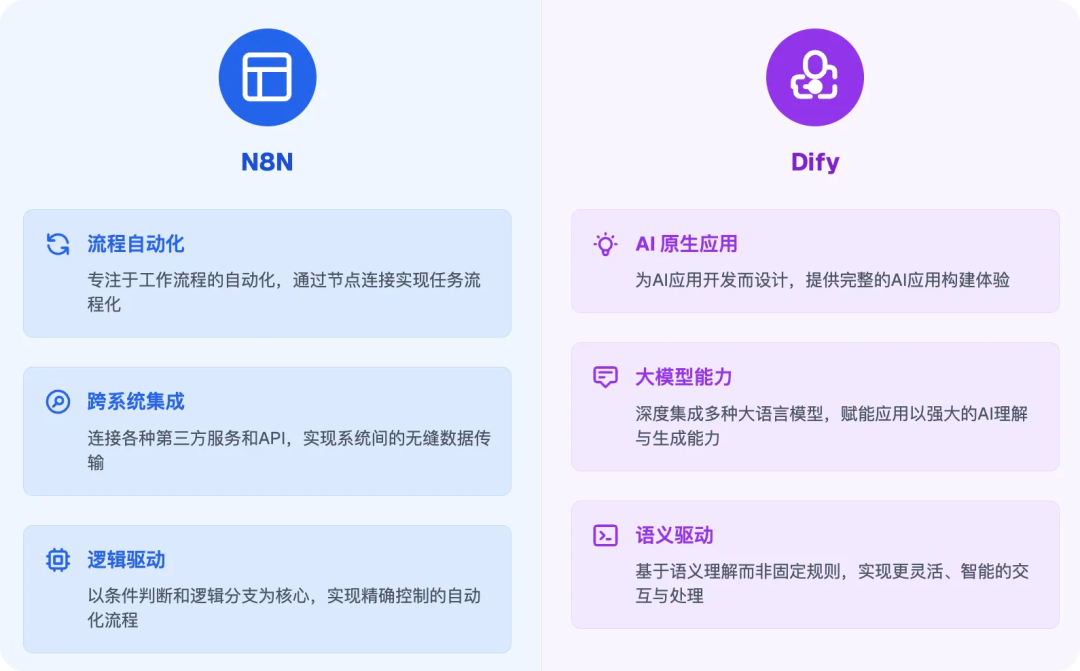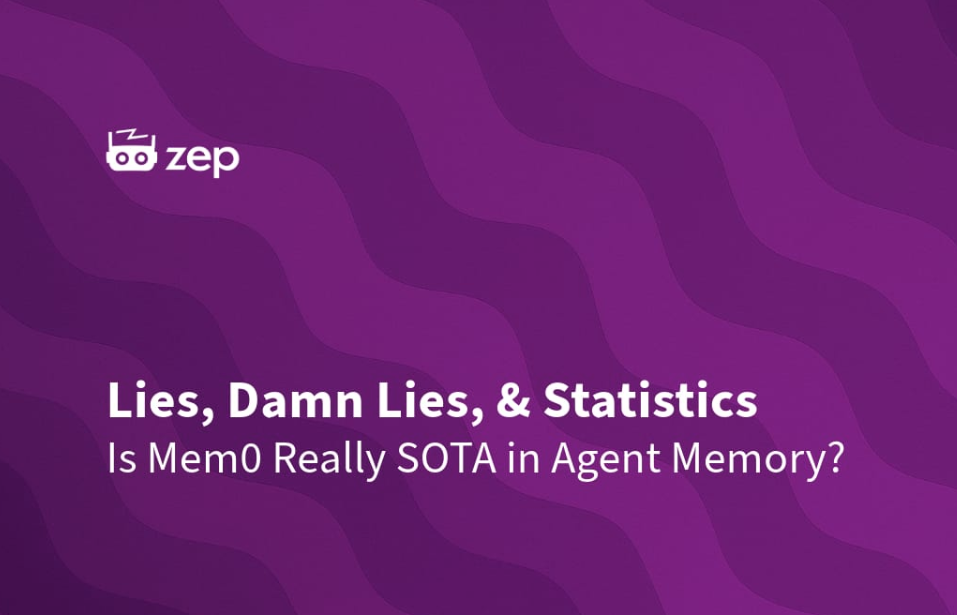Tiepolo.app is an AI-driven image and video generation platform focused on AI. It integrates advanced AI models such as GPT-4o, FLUX Kontext, Runway and Veo3 to provide users with high-quality creative generation services. The platform's interface is simple and intuitive, suitable for different user groups such as designers, marketers and content creators. Users can quickly generate images and videos through text prompts or reference images to meet diverse creative needs. Tiepolo.app supports a wide range of art styles and output formats, providing powerful support for creative work.
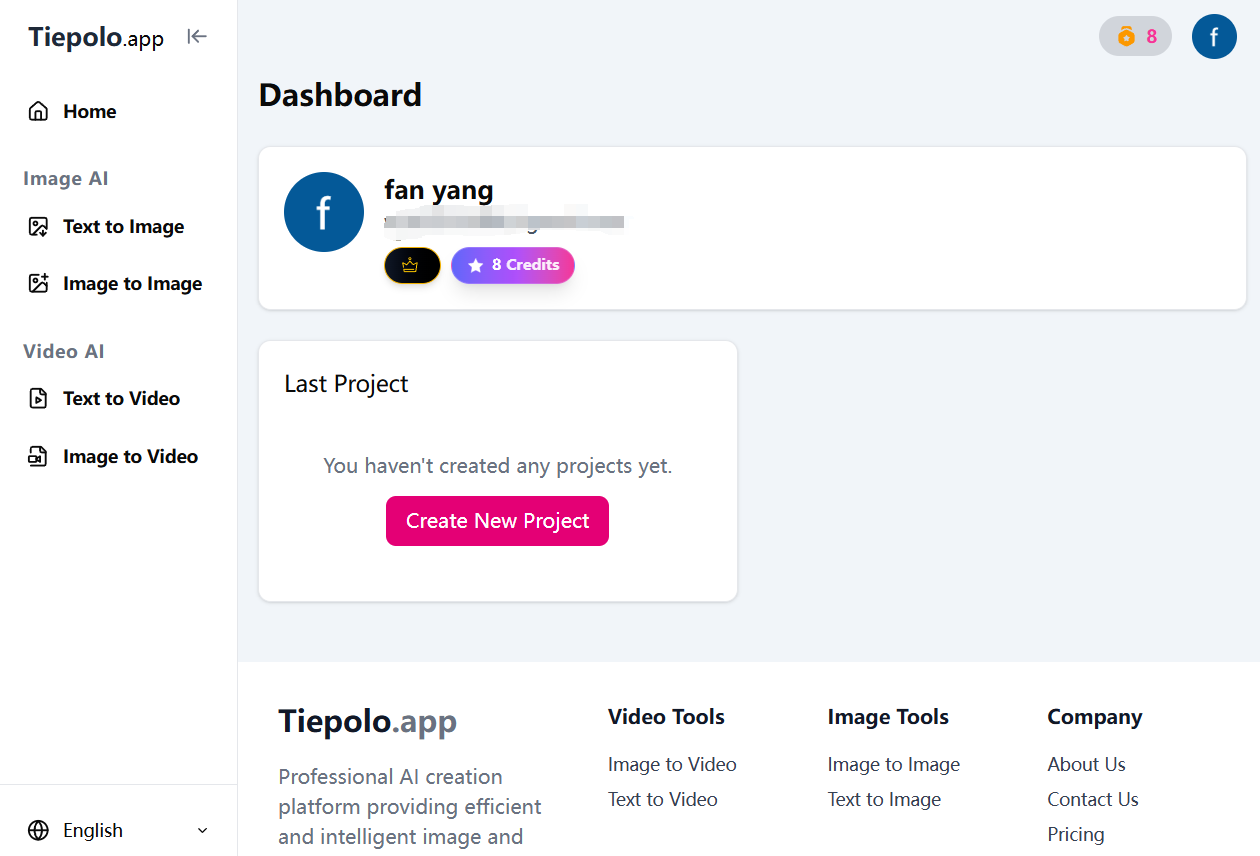
Function List
- Image Generation : Based on the GPT-4o model, it generates images with rich details and natural realism.
- Diverse Art Styles : By FLUX Kontext Models that support realistic, 3D rendering, illustration, and many other styles.
- Video Generation : Runway models support image-to-video conversion for character consistency and motion accuracy.
- High quality video output : The Veo3 model supports 4K resolution video generation and includes synchronized audio and physics simulation.
- Flexible Input Methods : Support text cue word and reference image uploading to meet different creative needs.
- Customizable output : Users can select the output ratio, quality and quantity to fit a variety of usage scenarios.
Using Help
Installation and Access
Tiepolo.app is a web-based platform that does not require any software installation. Users only need to visit <a href="https://tiepolo.app/">https://tiepolo.app/</a>To get started, register or log in to your account. The platform supports all major browsers (e.g. Chrome, Safari, Firefox) and it is recommended to use the latest version to ensure the best experience. For first-time use, users need to create an account and enter their email and password to register. After registering, users can choose a free trial or subscribe to a paid plan to unlock more features.
Image Generation Procedure
- Login Platform : Open the website, log in to your account and go to the main screen.
- Select Image Generator Tool : Select the "Image Generation" option on the home page to enter the generation interface.
- Enter a prompt or upload a reference image : Enter a description in the text box (e.g. "Future city night scene, cyberpunk style") or upload a reference image to guide the generation.
- Adjustment parameters : Select the art style (e.g., realistic, illustrative), output resolution (e.g., 1080p or 4K), and number of frames generated (1-10).
- Generating images : Click on the "Generate" button and wait for about 30 seconds for the platform to display the generated result.
- Edit & Download : Users can fine-tune the resulting image (e.g., adjust brightness, contrast), and then click "Download" to save it as a PNG or JPEG when they are satisfied with it.
Video Generation Procedure
- Access to the video generation module : Select "Video Generation" on the homepage to enter the related interface.
- Select Model : Select Runway (image to video) or Veo3 (high quality video with audio) as required.
- input : Upload a reference image or enter a text cue (e.g. "Running robot, 4K sci-fi scene").
- Setting parameters : Select the video duration (5-60 seconds), resolution (up to 4K), and whether or not to include audio.
- Generate Video Click on "Generate" and wait from a few seconds to a few minutes, depending on the complexity of the video.
- Preview and Export : After the generation is completed, preview the video effect and download it as MP4 format after confirming that it is correct.
Featured Function Operation
- FLUX Kontext Style Switching : In the image generation interface, select the "Style" drop-down menu to switch between Realistic, 3D Rendering, Illustration, etc. The user can preview the effect and adjust details (e.g. color saturation) to optimize the output. Users can preview the effect of the style and adjust details (e.g. color saturation) to optimize the output.
- Runway Role Coherence : When multiple reference images of the same character are uploaded during video generation, the Runway model ensures that the character maintains a consistent look and movement in the video.
- Veo3 Audio Synchronization : When you select a Veo3 model, you can check the "Add Audio" option and enter an audio description (e.g., "Wind and birds chirping in the background") to generate sound effects that are synchronized with the video content.
- Batch Generation : In Image Generation, the user can generate multiple images (up to 10) at a time for quick comparison and selection of the best results.
Tips for use
- Optimize Cue Words : Using specific, detailed descriptions (e.g. "forest at sunset, oil painting style, soft light") improves the quality of the generation. Avoid vague descriptions (e.g. "beautiful view").
- Reference Photos : Uploading high-quality reference images significantly improves the accuracy of the generated results.
- Adjusting the output ratio : Choose the right ratio according to the usage scenario (e.g. 16:9 for video, 1:1 for social media).
- Saving items : The generated results can be saved in the "My Projects" of your account for subsequent editing or reuse.
Frequently Asked Questions
- Generate unsatisfactory results : Check the cue words for clarity or try uploading a clearer reference image.
- Excessive generation time : Ensure that the network connection is stable, or reduce the output resolution to speed up processing.
- Browser compatibility : If you encounter problems with the interface display, try changing your browser or clearing your cache.
application scenario
- Design Concept
Designers can use Tiepolo.app to quickly generate product prototypes, architectural renderings or character concepts. For example, type in "modern office interior, minimalist style" to generate high-quality design sketches and save time on hand-drawing. - Marketing content production
Marketing teams can generate eye-catching advertising images or short videos. For example, type in "fashion clothing display with dynamic model walk" to generate a video for social media promotion. - Content Creation Mapping
Bloggers or YouTubers can generate images that match the theme of the article or video, such as "Sci-Fi Planet Illustrations" or "Food Photography Style Images". - Game Development Materials
Game developers can generate character designs, scenario concept art or UI elements, such as character model references by typing "Medieval Knight, 3D Render". - E-commerce Product Showcase
E-commerce sellers can generate product display images or promotional videos, such as "watch close-up, high-end style" for product page optimization.
QA
- Tiepolo.app Do I need to download the software?
No. Tiepolo.app is a web-based platform that can be accessed and used directly in your browser. - Is the generated content commercially available?
Users are required to check the platform's copyright policy. Typically, generated content can be used for personal and commercial purposes, but it is recommended to check the specific terms. - Which languages are supported for cue words?
The platform supports input in Chinese, English and other languages, and the effect of Chinese prompt words is also excellent. - How can the quality of generation be improved?
Use detailed cue words, upload high-quality reference images, and adjust style and resolution parameters. - What is the difference between the free version and the paid version?
The free version provides basic functionality, and the paid version unlocks higher resolution, more generation times, and advanced models such as Veo3.