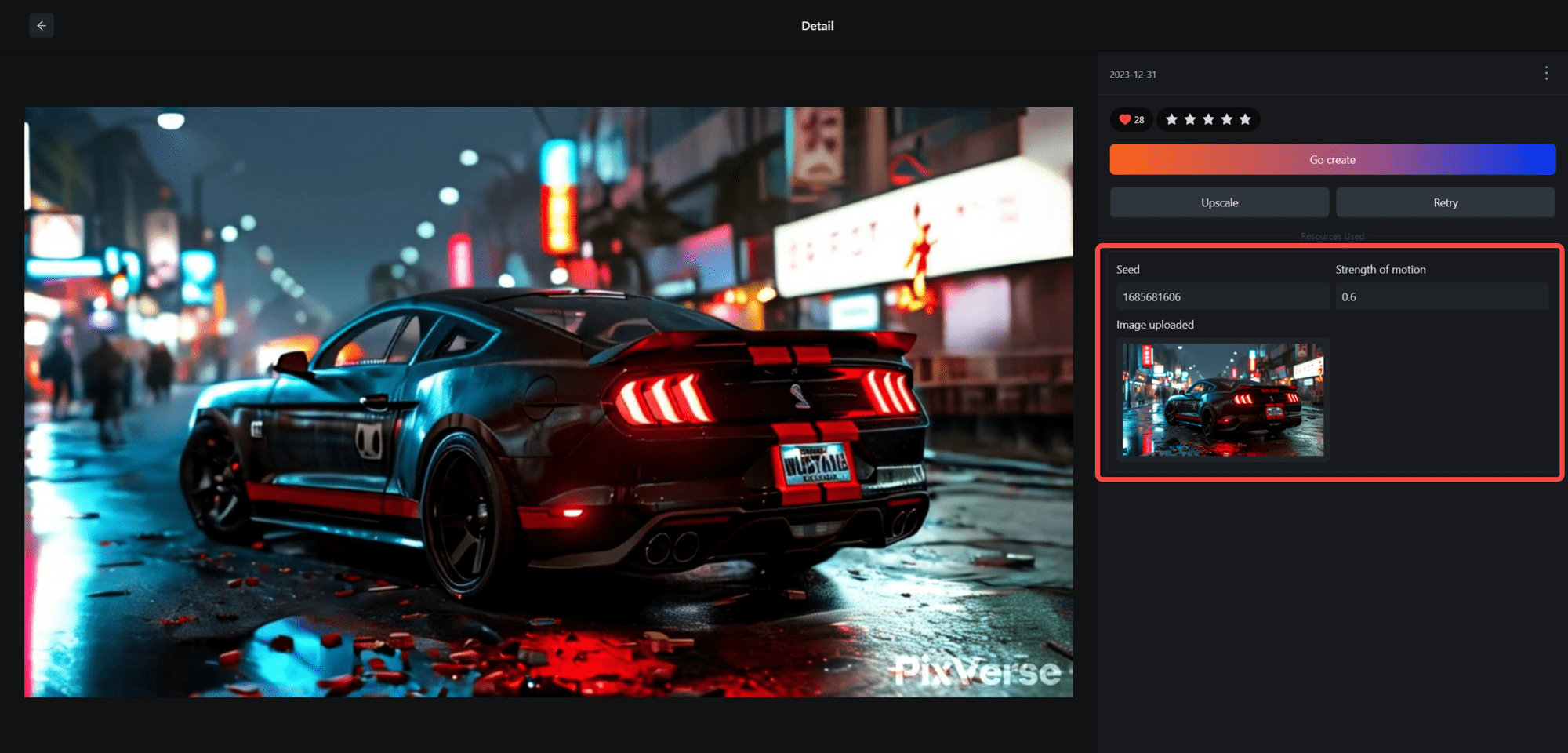
What features does PixVerse offer? How should I use it? PixVerse currently offers three main features: Text to Video [How to generate videos from text prompts] Image to Video [How to make your images move and bring them to life] Video Clarification  ...

PixVerse currently consists of four main features: - /create - /animate - /meme_face HD zoom (no commands) Please click on this link to view our tutorial on how to use it for more information. If you still have its ...
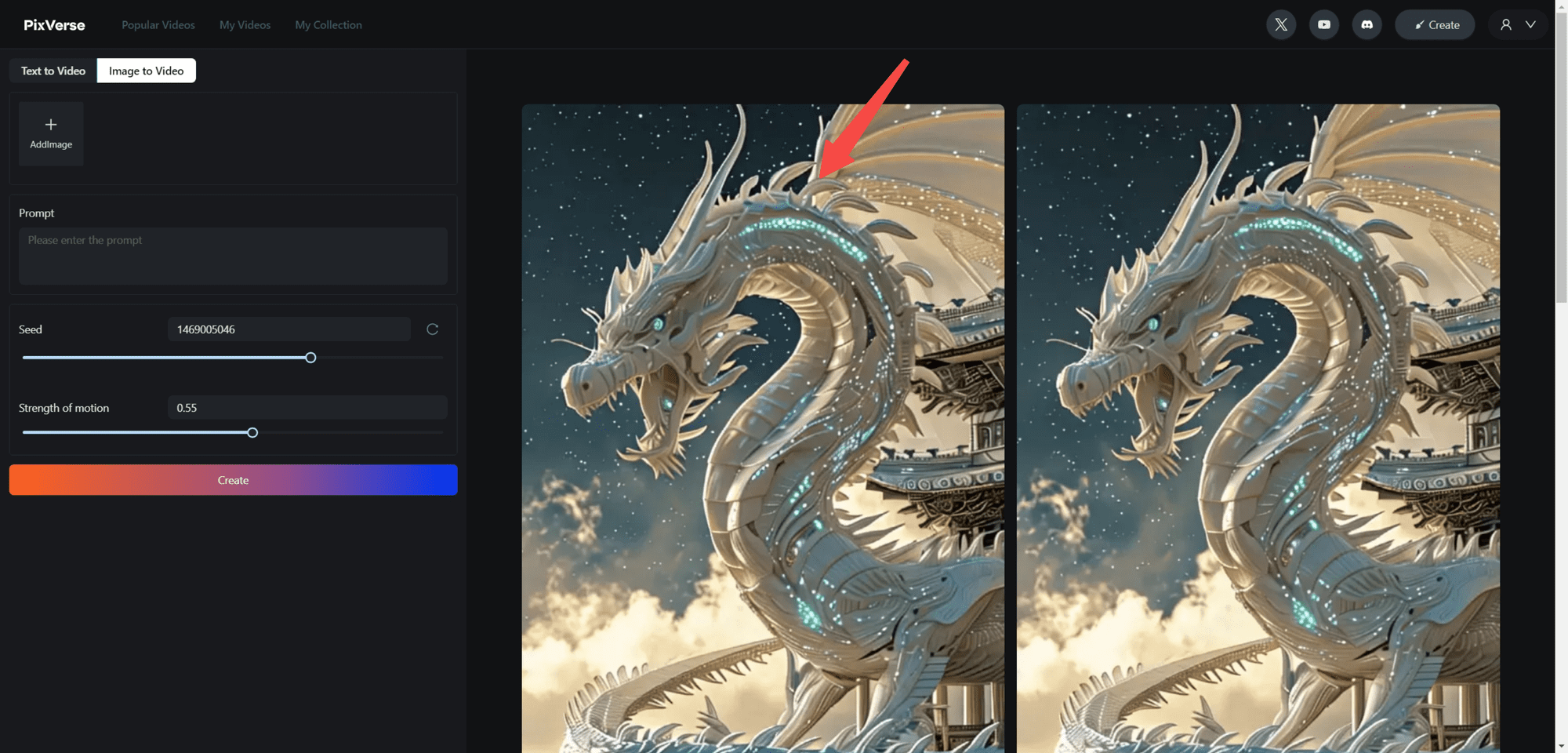
🔥 PixVerse provides you with the `Upscale` feature that allows you to upgrade your video to 4k resolution (the final video size will be 3840×2160). -1.Click on the video you want to upgrade 2.Go to the details page, then click...
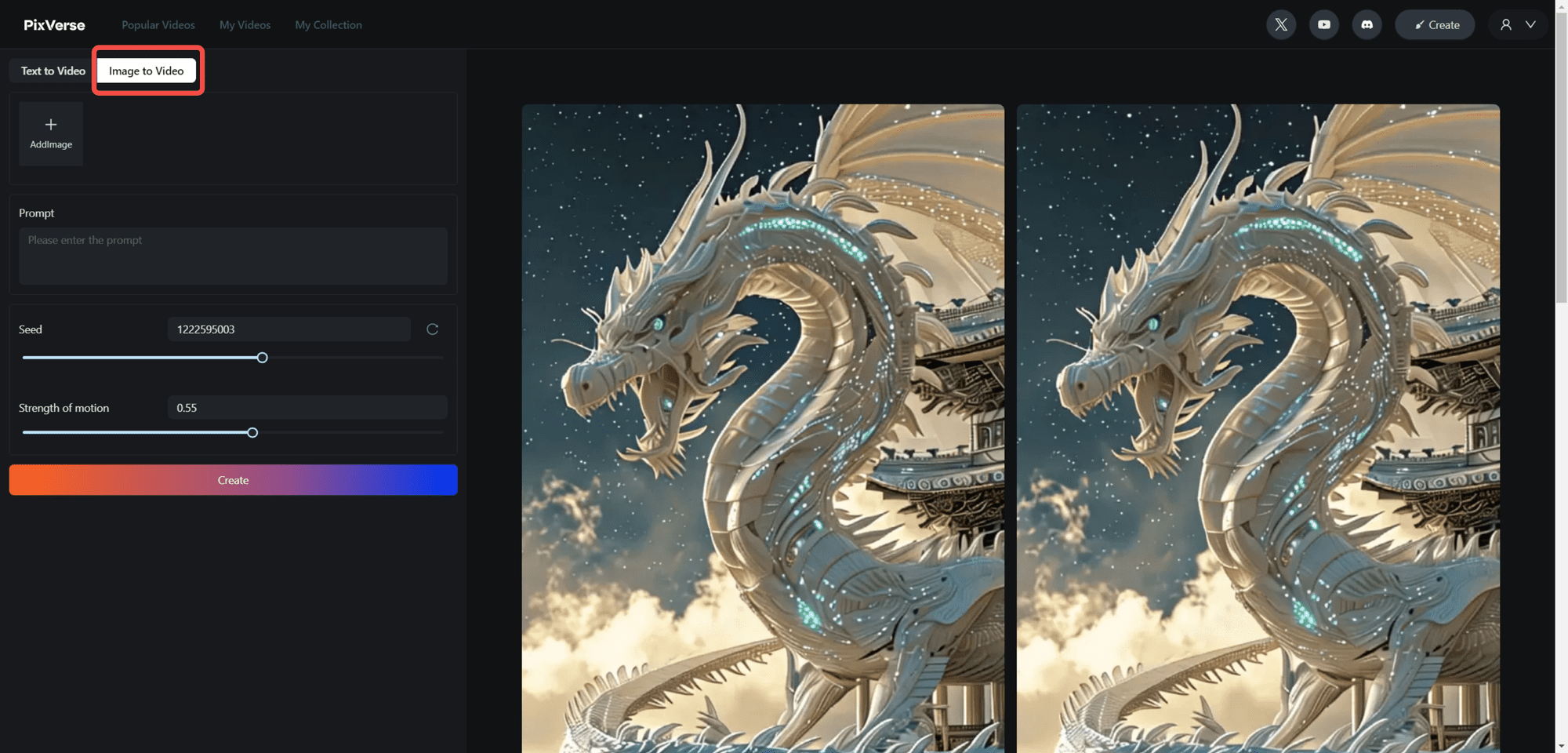
1. select the `Image to Video` tab 2. upload a new image, or select an existing image from your footage Two options will be displayed when you hover the cursor over the Add Image` block. ...
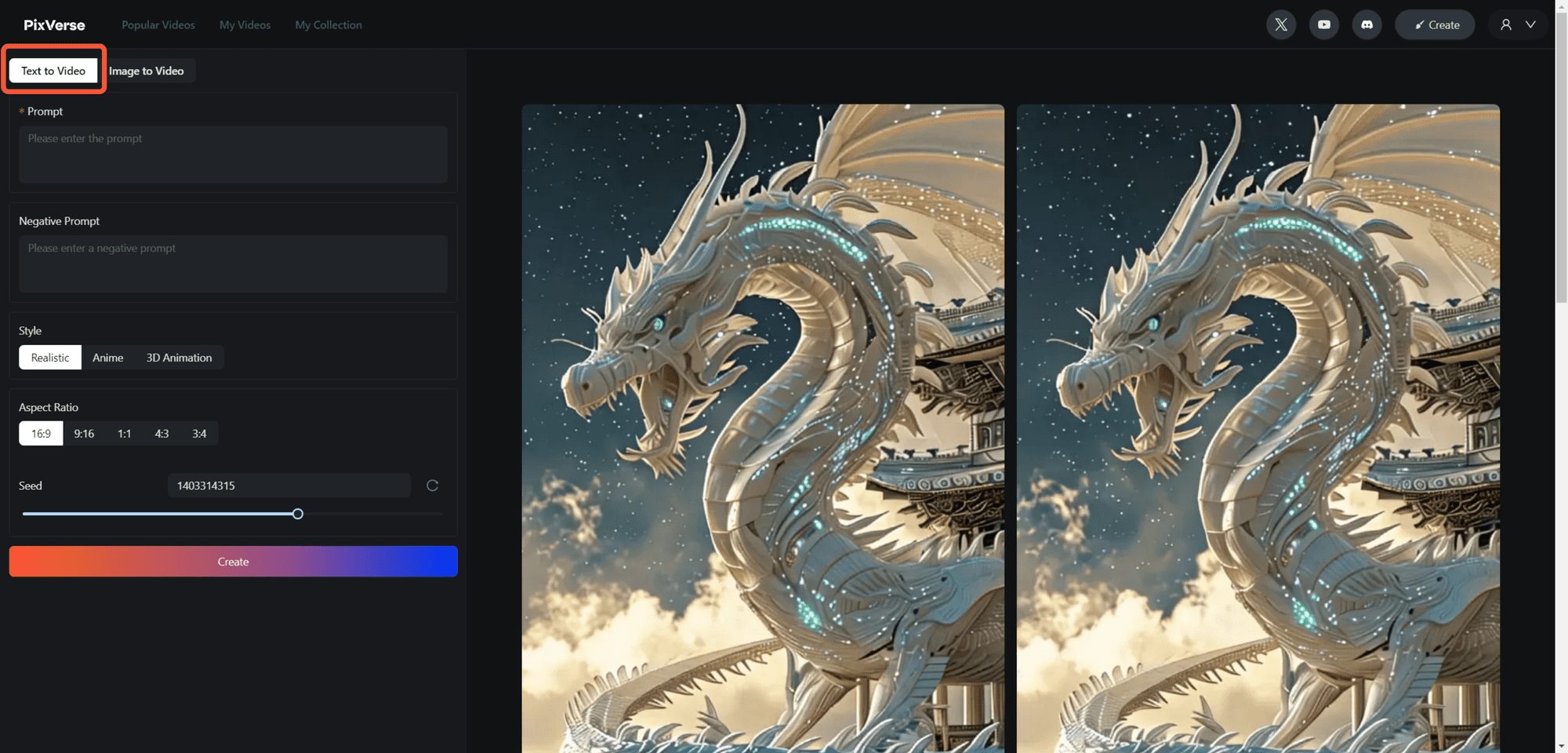
1.Check the `Text to Video` tab 2.Describe and write what you want in the `Prompt` section 3.If you don't want certain content to appear in your video, write them in the `Ne...
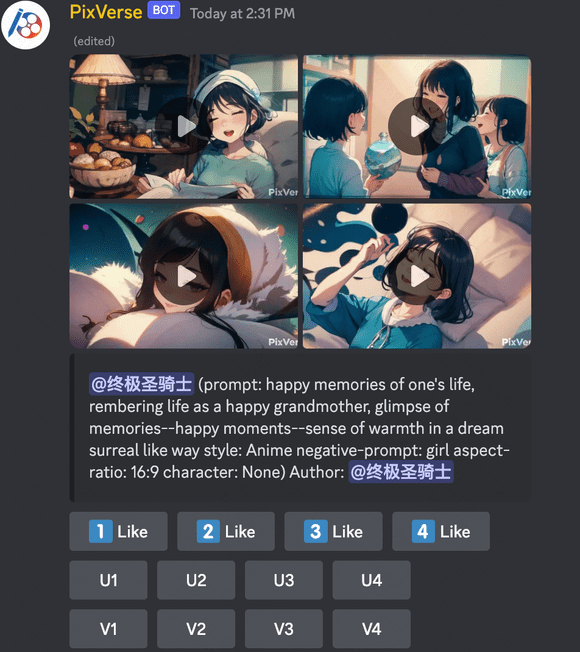
1.Generate your videos using text prompts or images 🤔️ Curious about how to create these videos? No problem, check out the links below! ✅ Use /Create to generate your video with a text prompt 🌟 Use /Animate to bring your image to life 2. Select one or...

1. Click and enter any spawned room channel 2. First type "/" and select the "/meme_face" command from the popup menu 3. Upload a picture `image` and let's change the face...
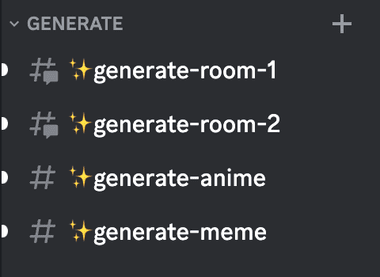
1. click and go to any generated room channel 2. type '/' and then select the '/animate' command from the popup menu 3. up...
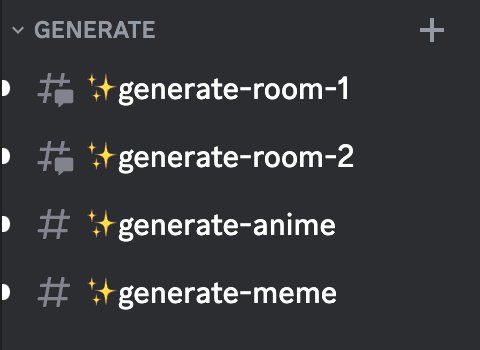
1. Click and enter any Generate Video Room channel. 2. type `/` and select the `/create` command from the popup menu. ### 3. Enter any `prompt` you want to use as a...

