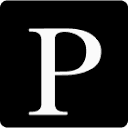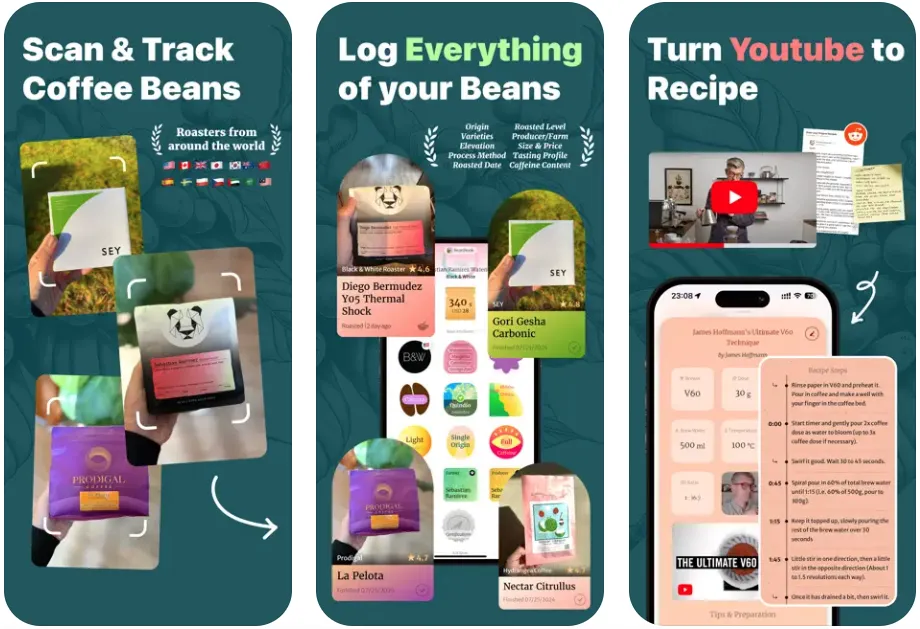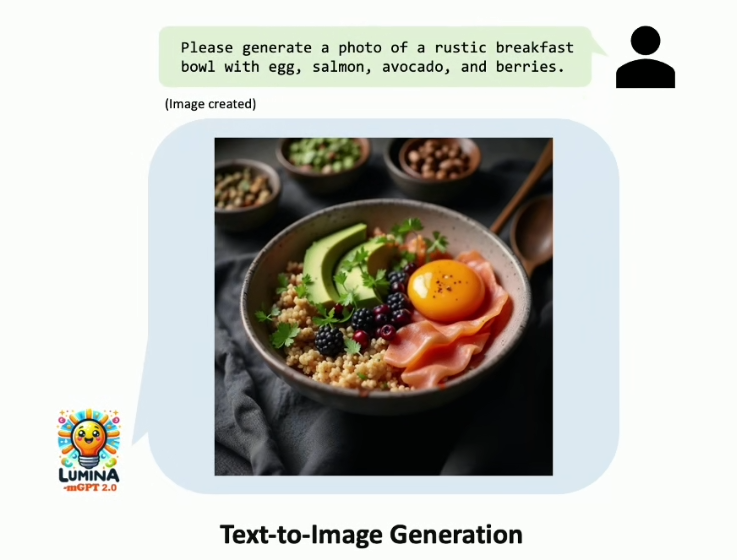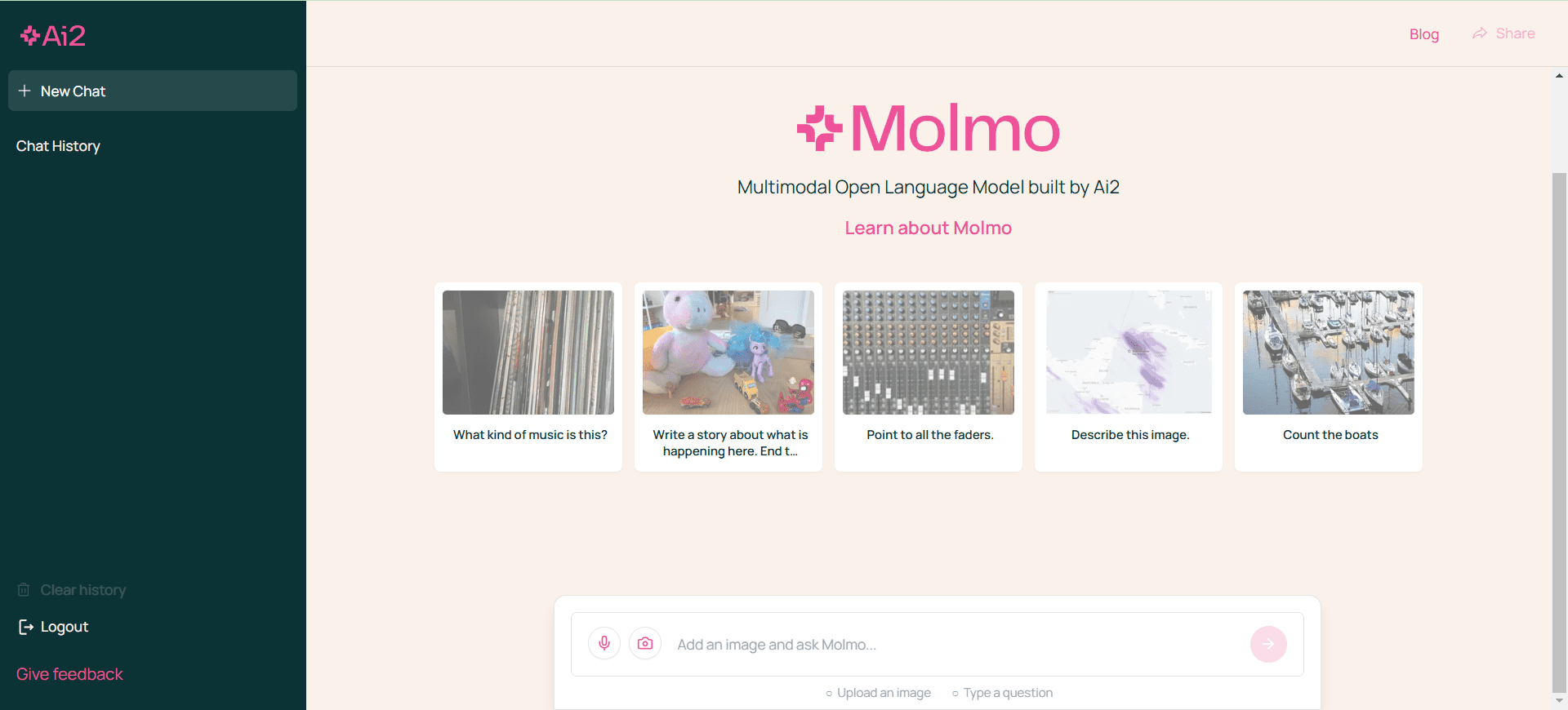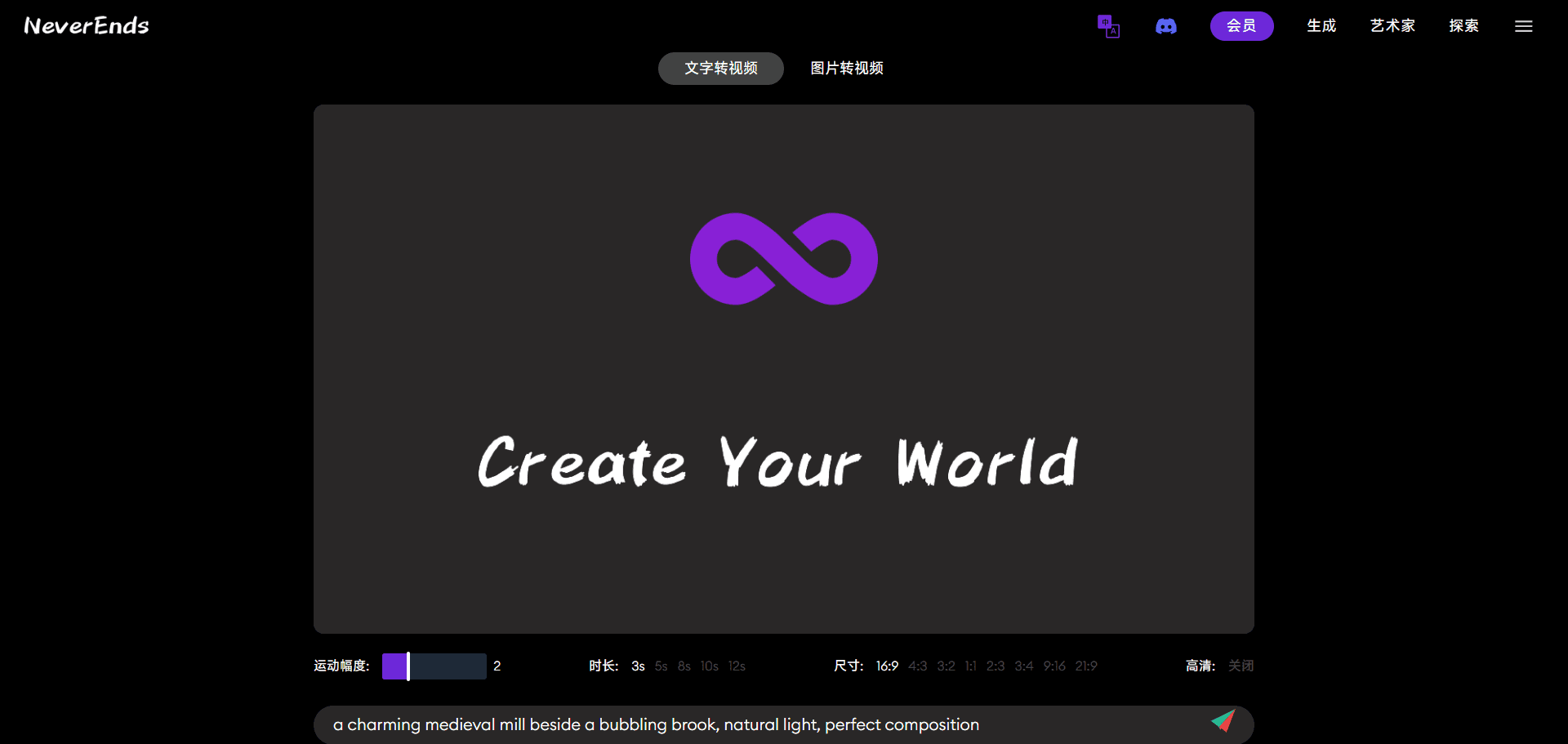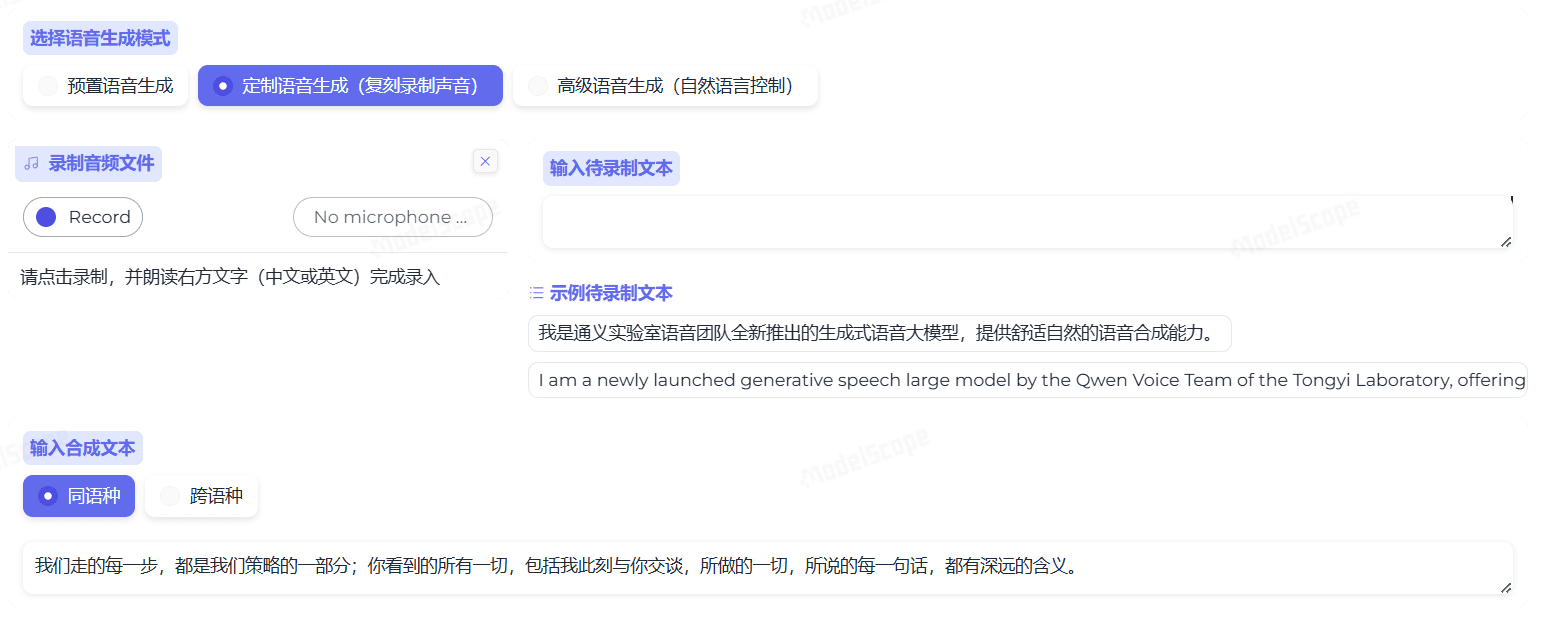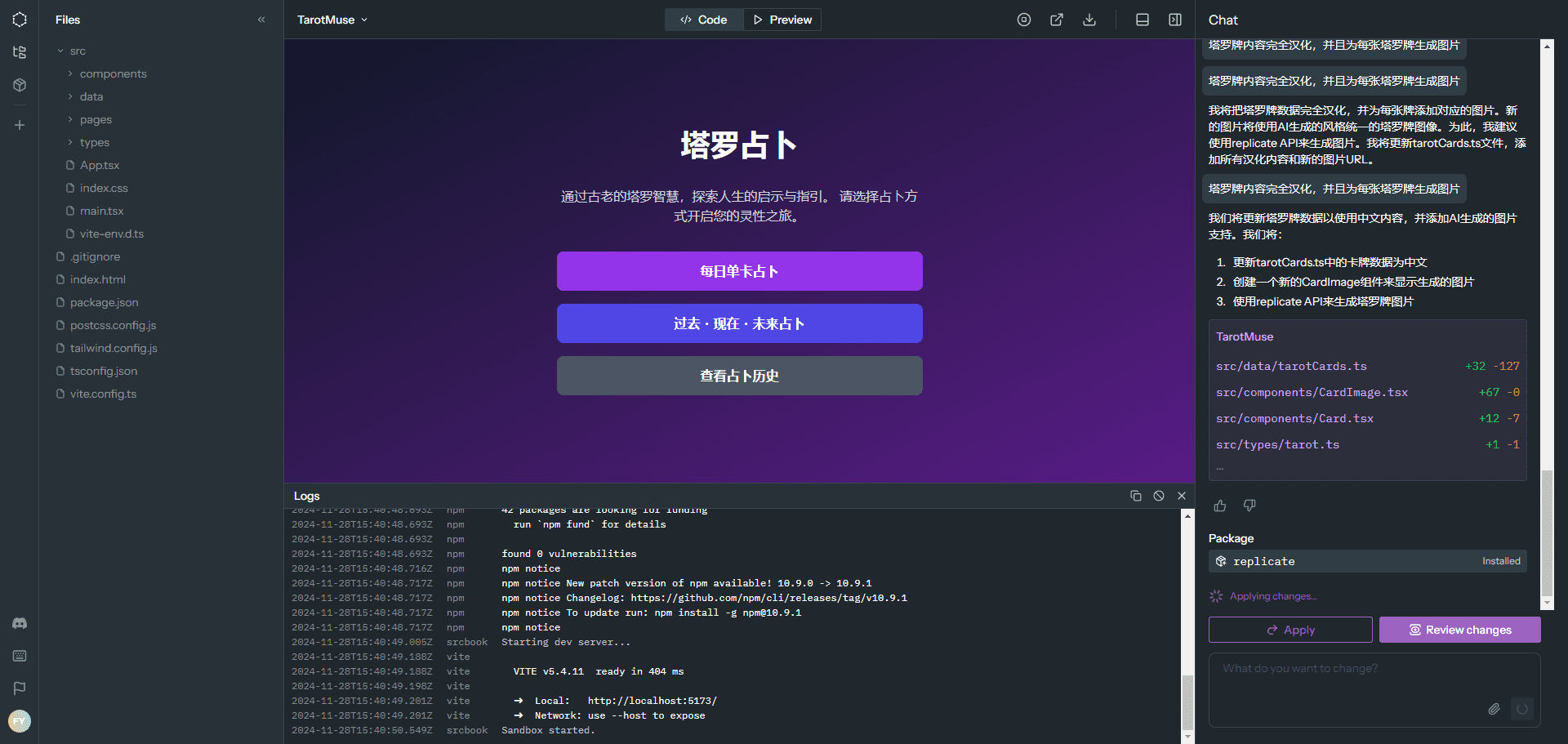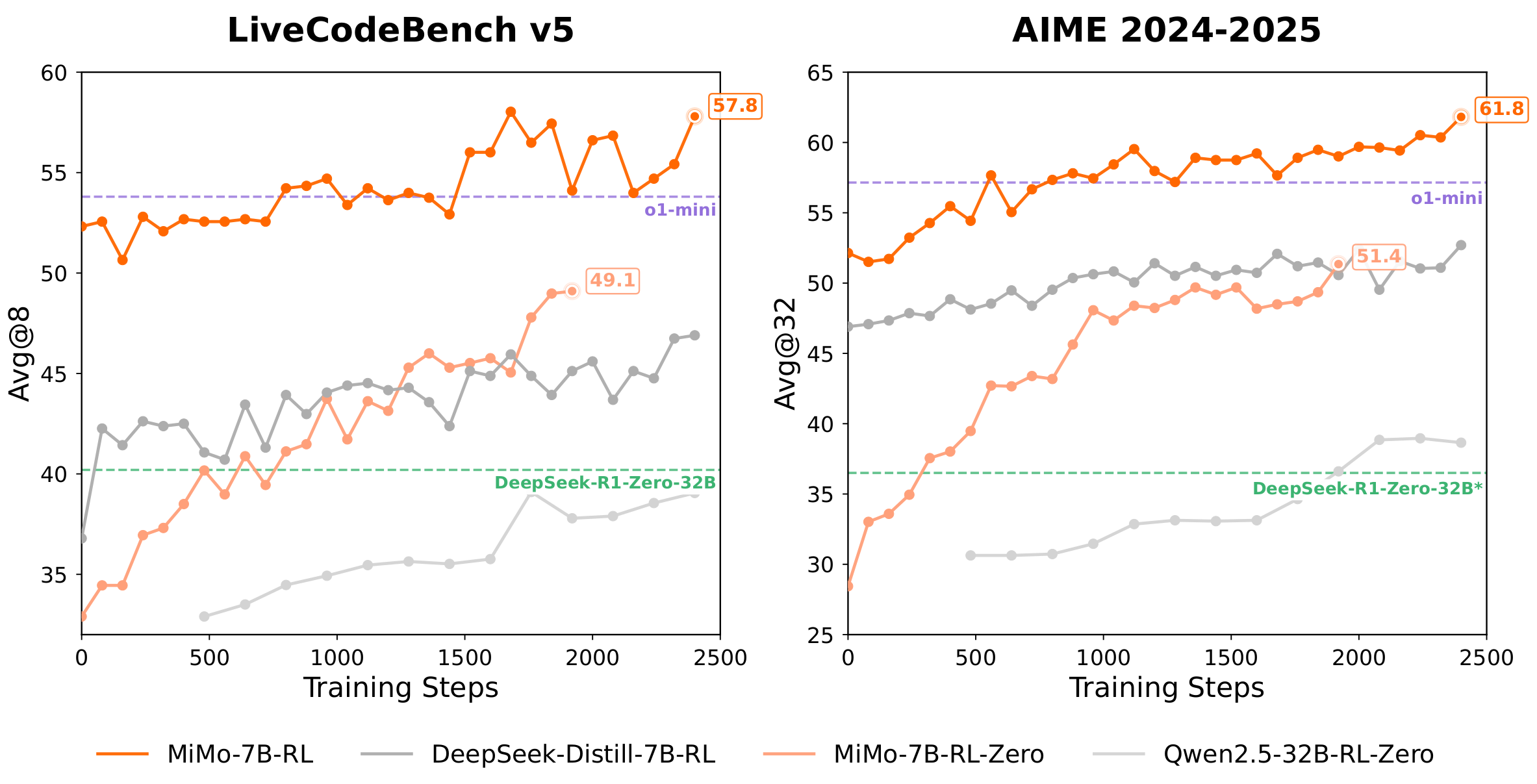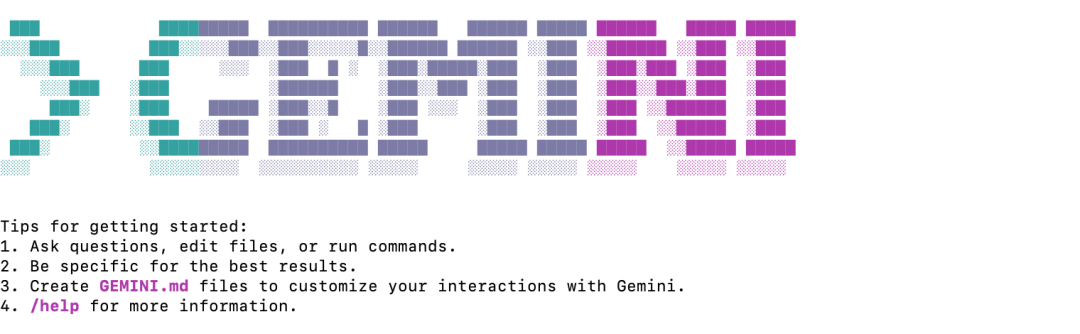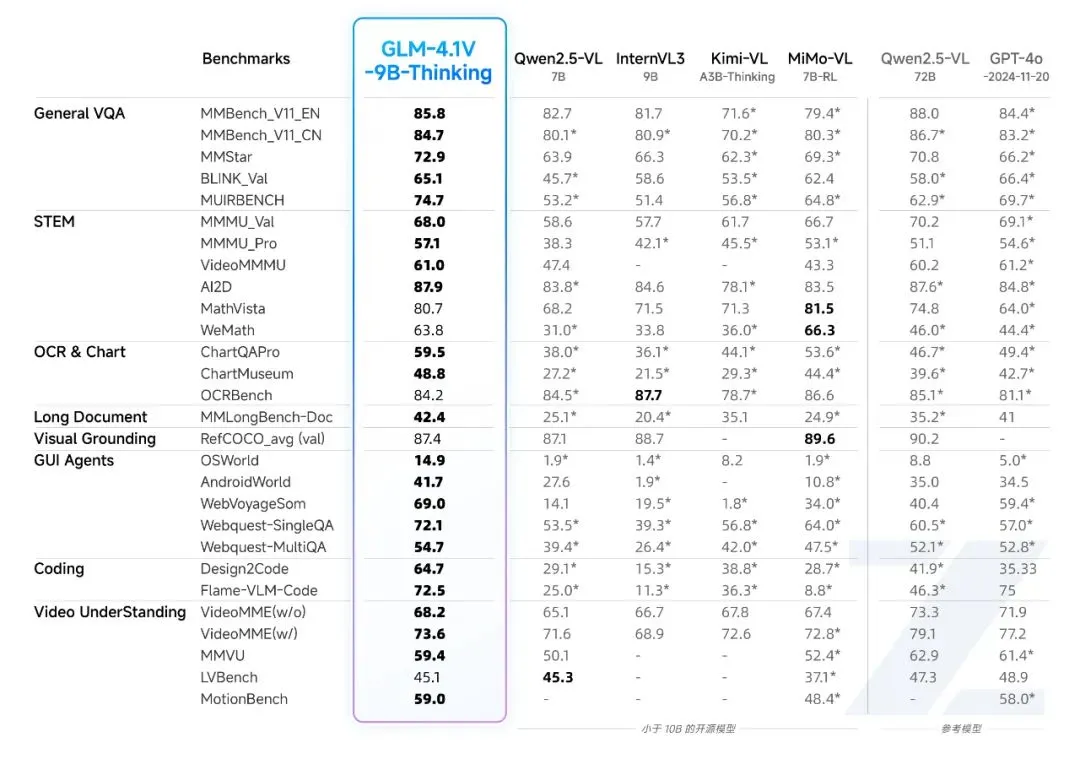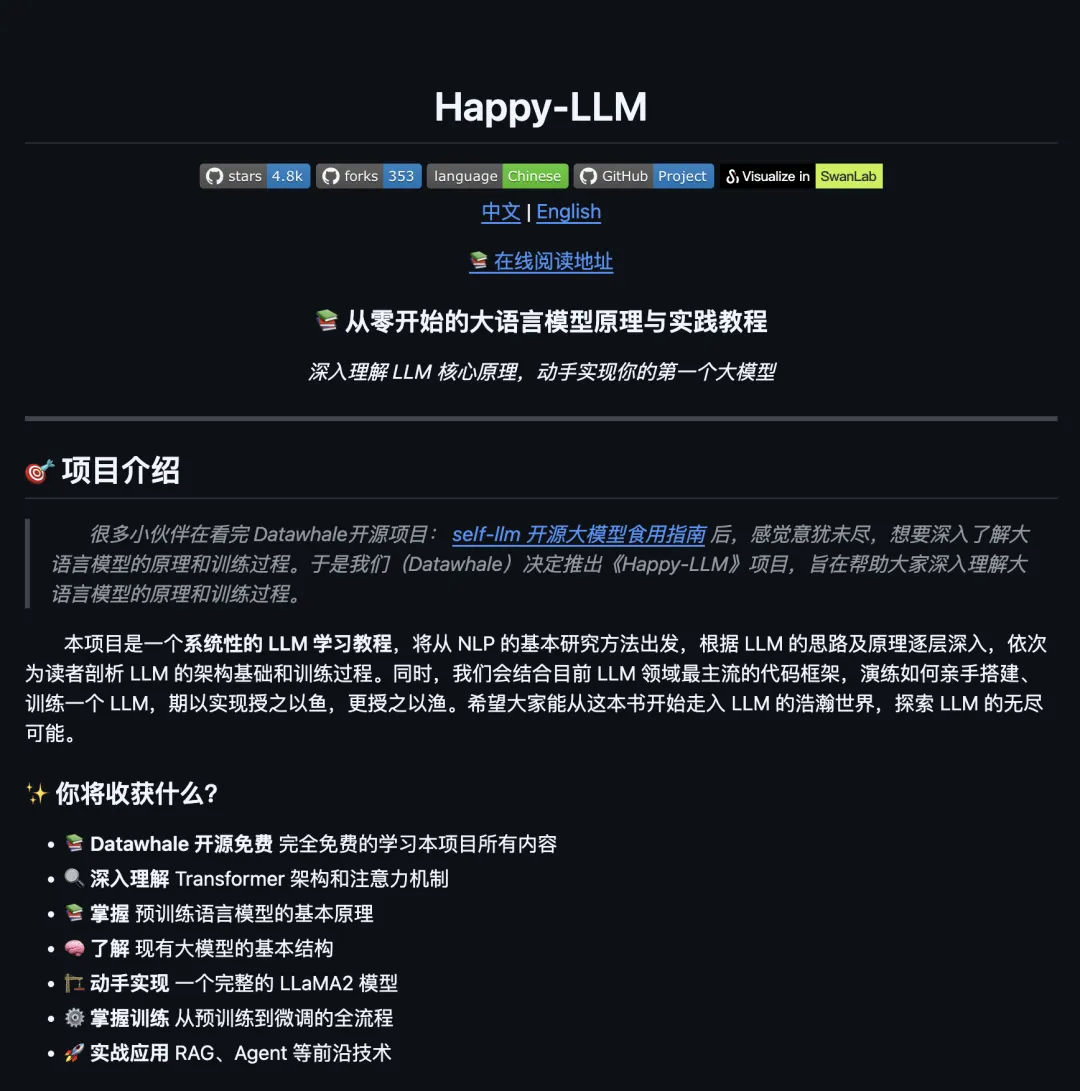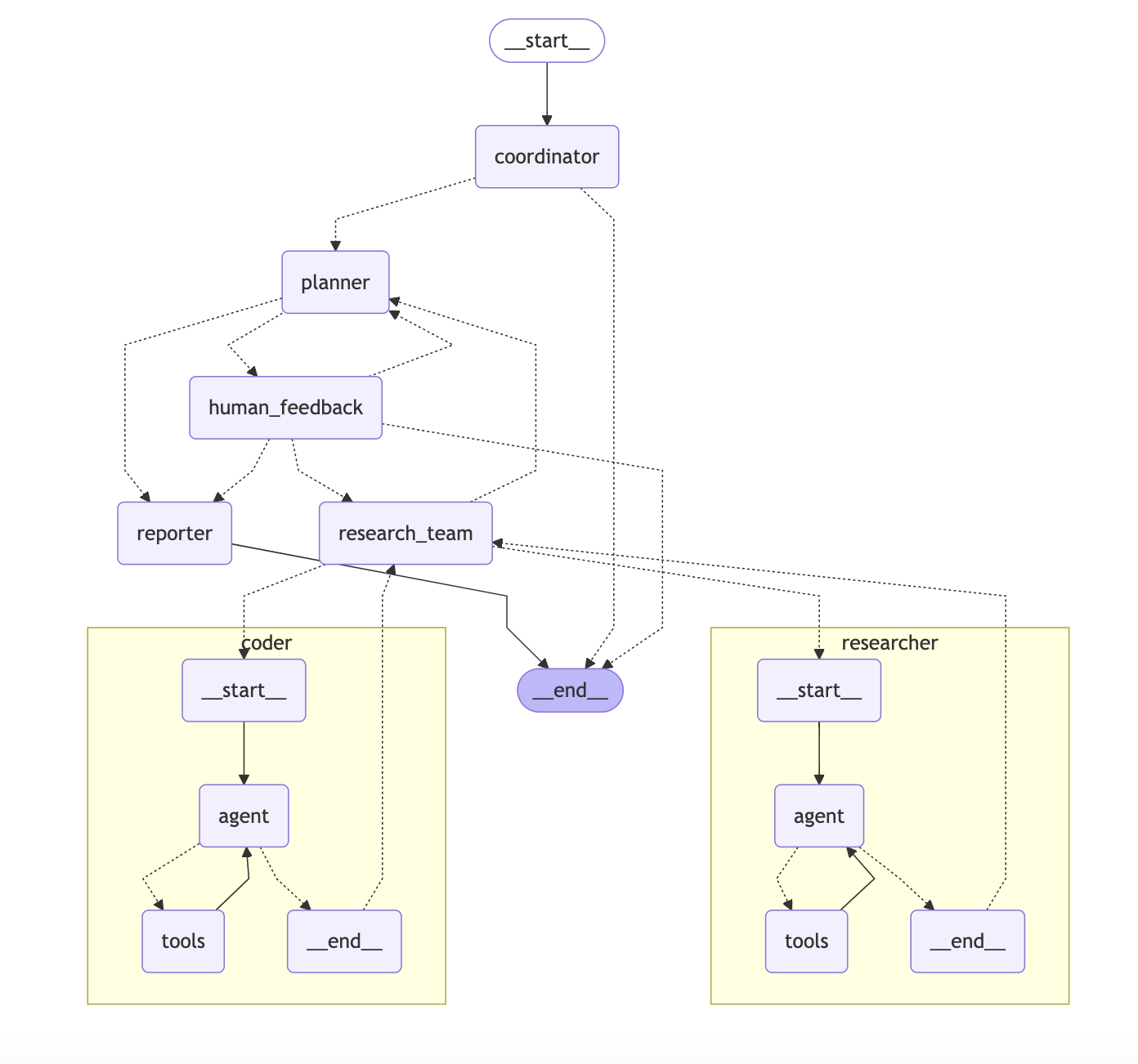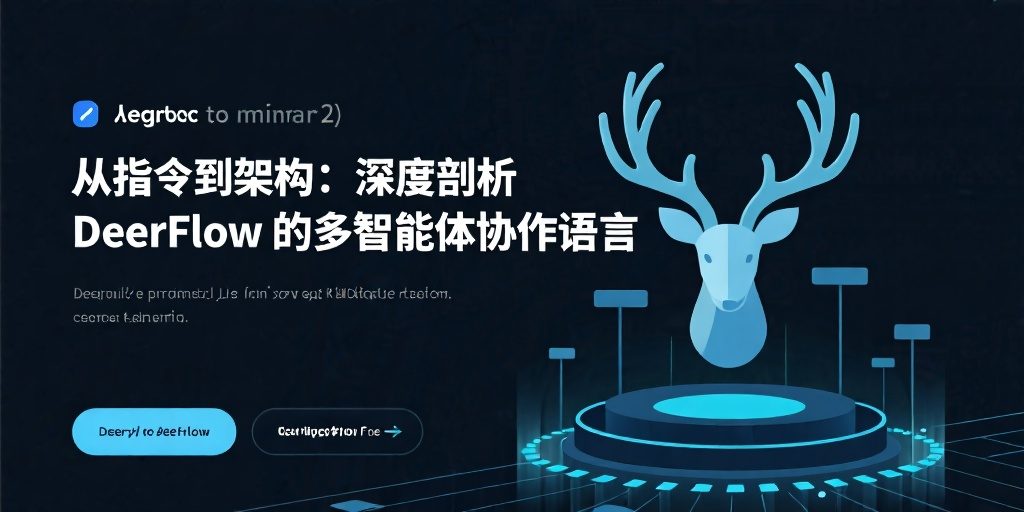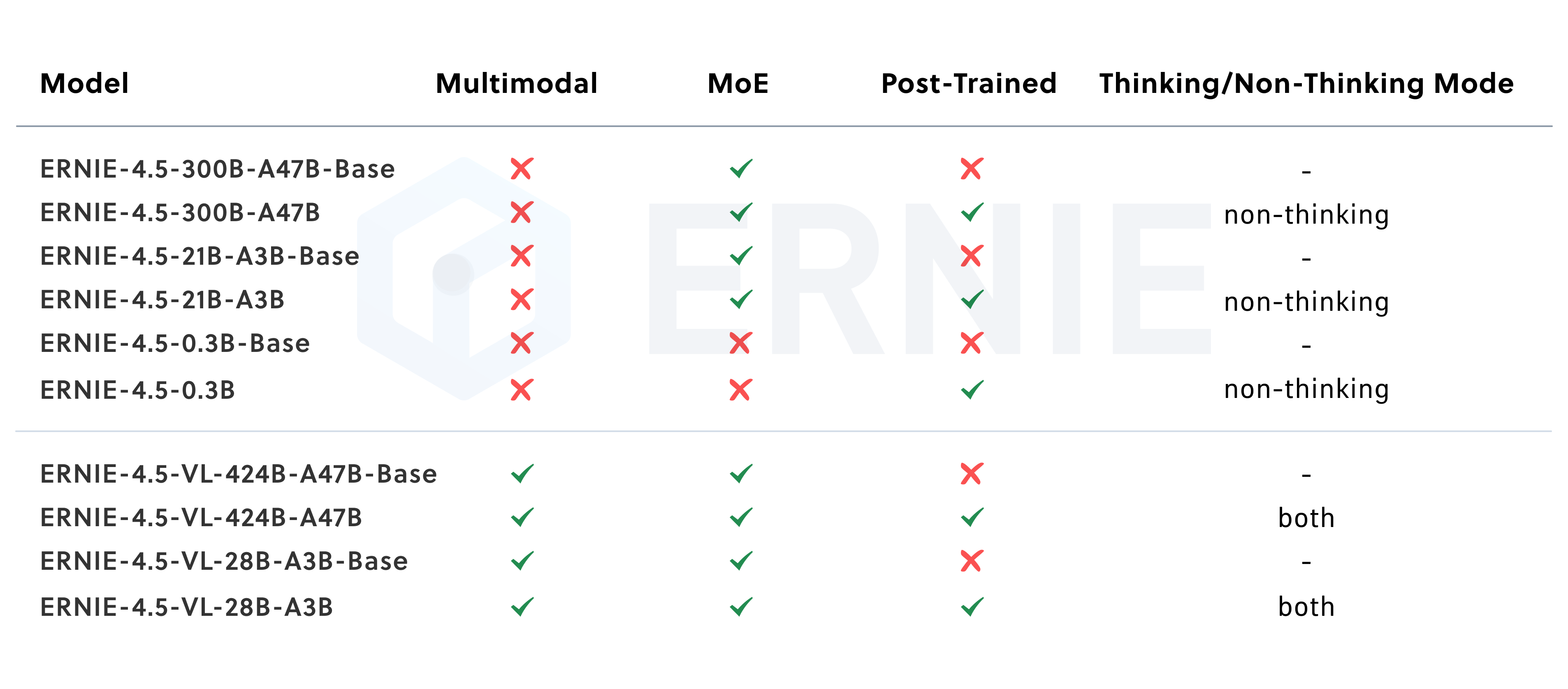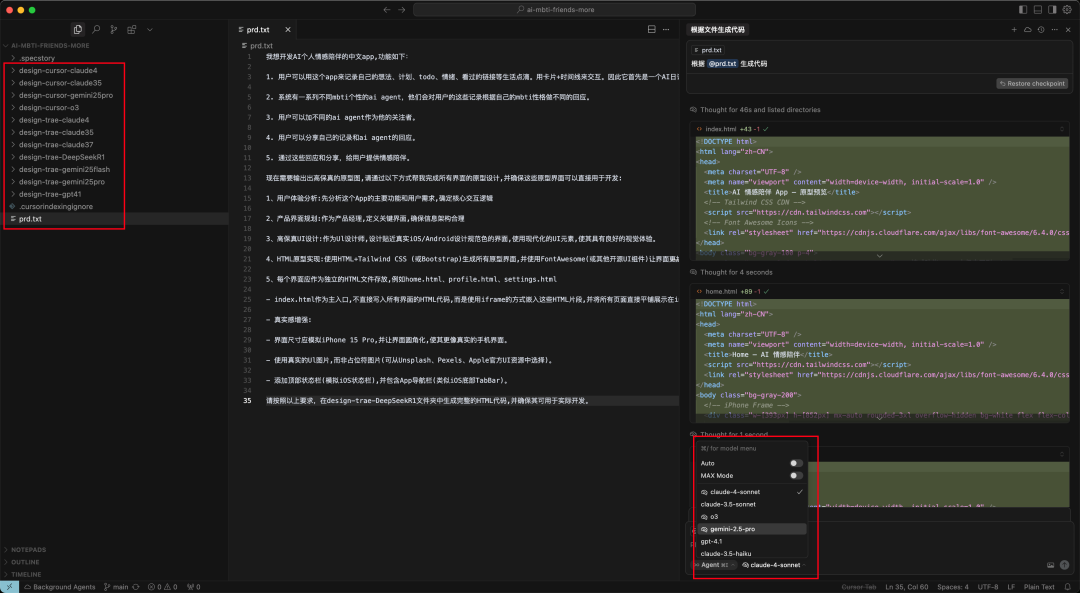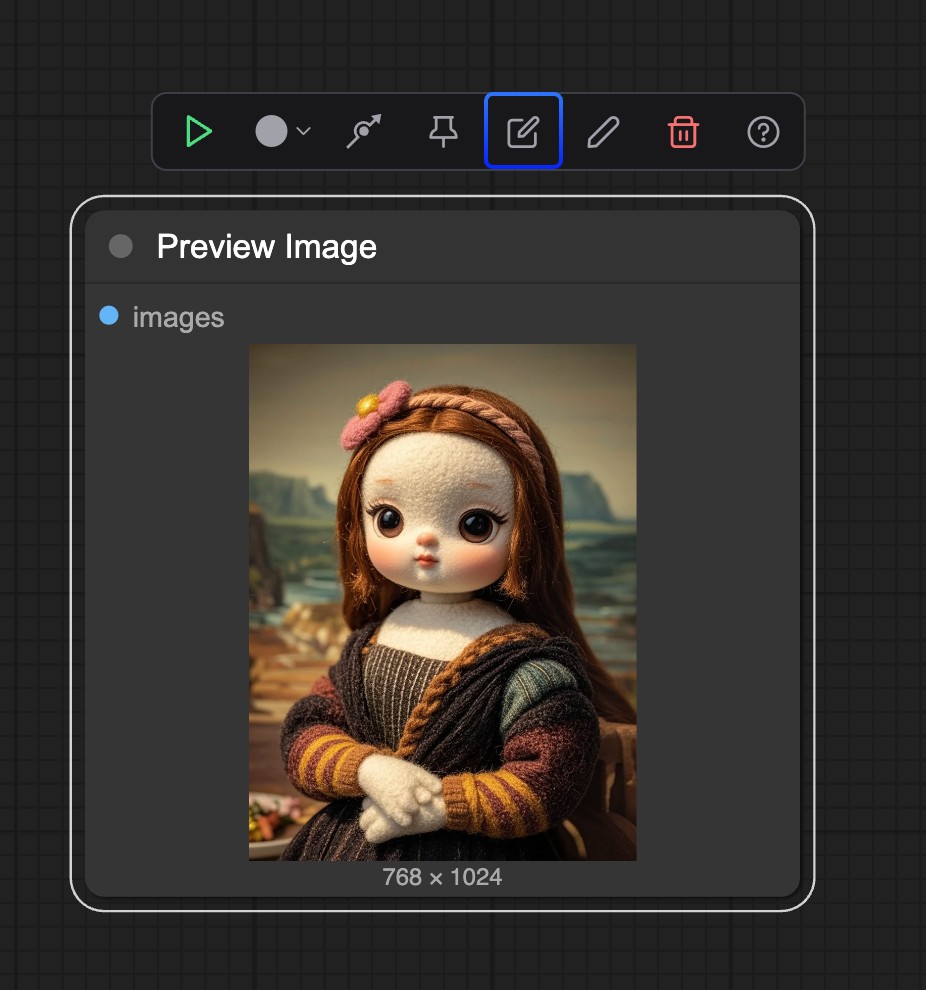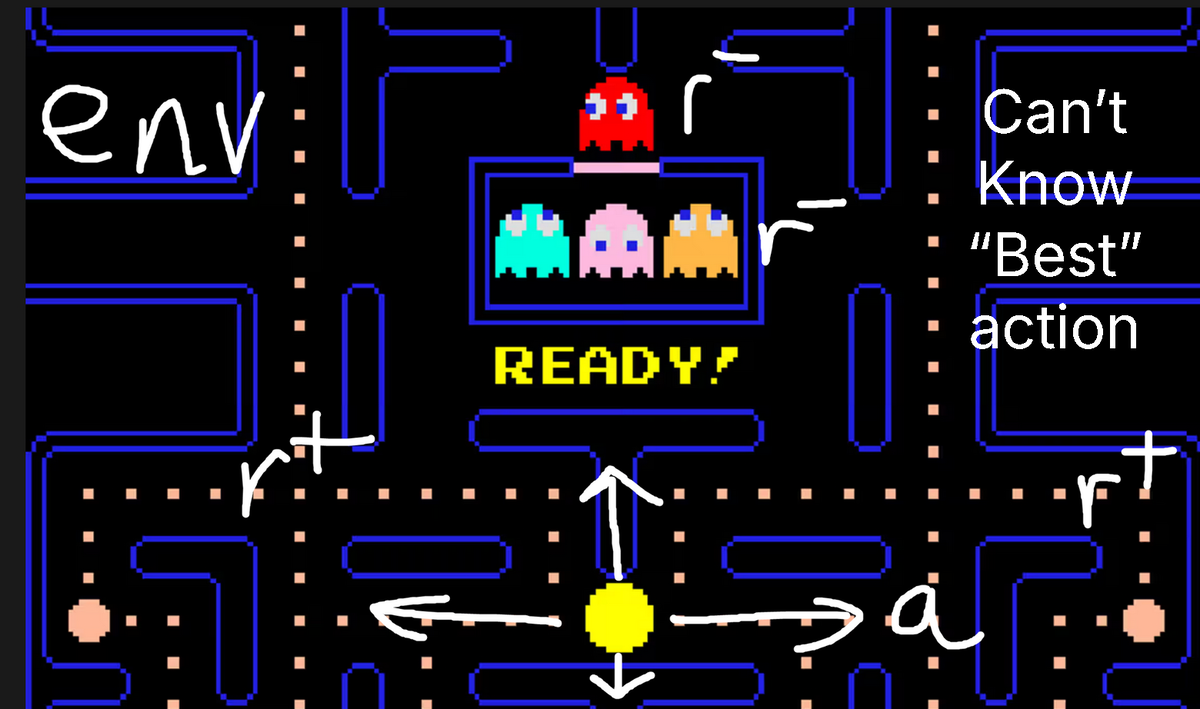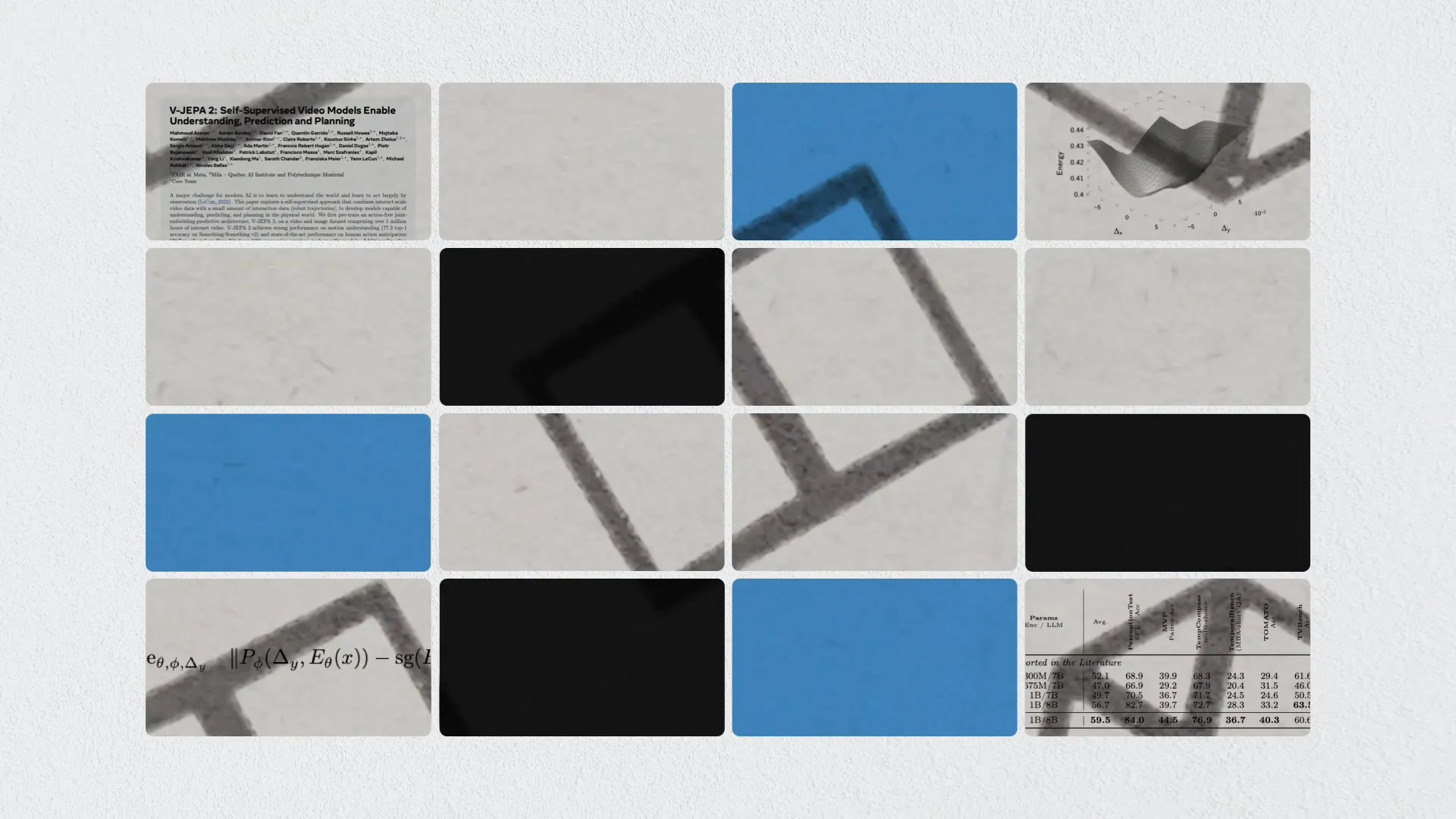Ensō is an online tool designed to help users get into a focused creative state. It offers a clean interface that minimizes distractions and allows users to focus on written expression.With support for real-time saving, multiple theme switching, and convenient export features, Ensō is suitable for scenarios that require efficient writing. Whether you're writing a diary, an article or creative content, Ensō provides a smooth writing experience. With an optimized user interface, improved accessibility, and new features like "Coffee Shop Mode" that make writing fun and easy, Ensō is ideal for writers, students, and creatives because of its intuitive design and useful features.
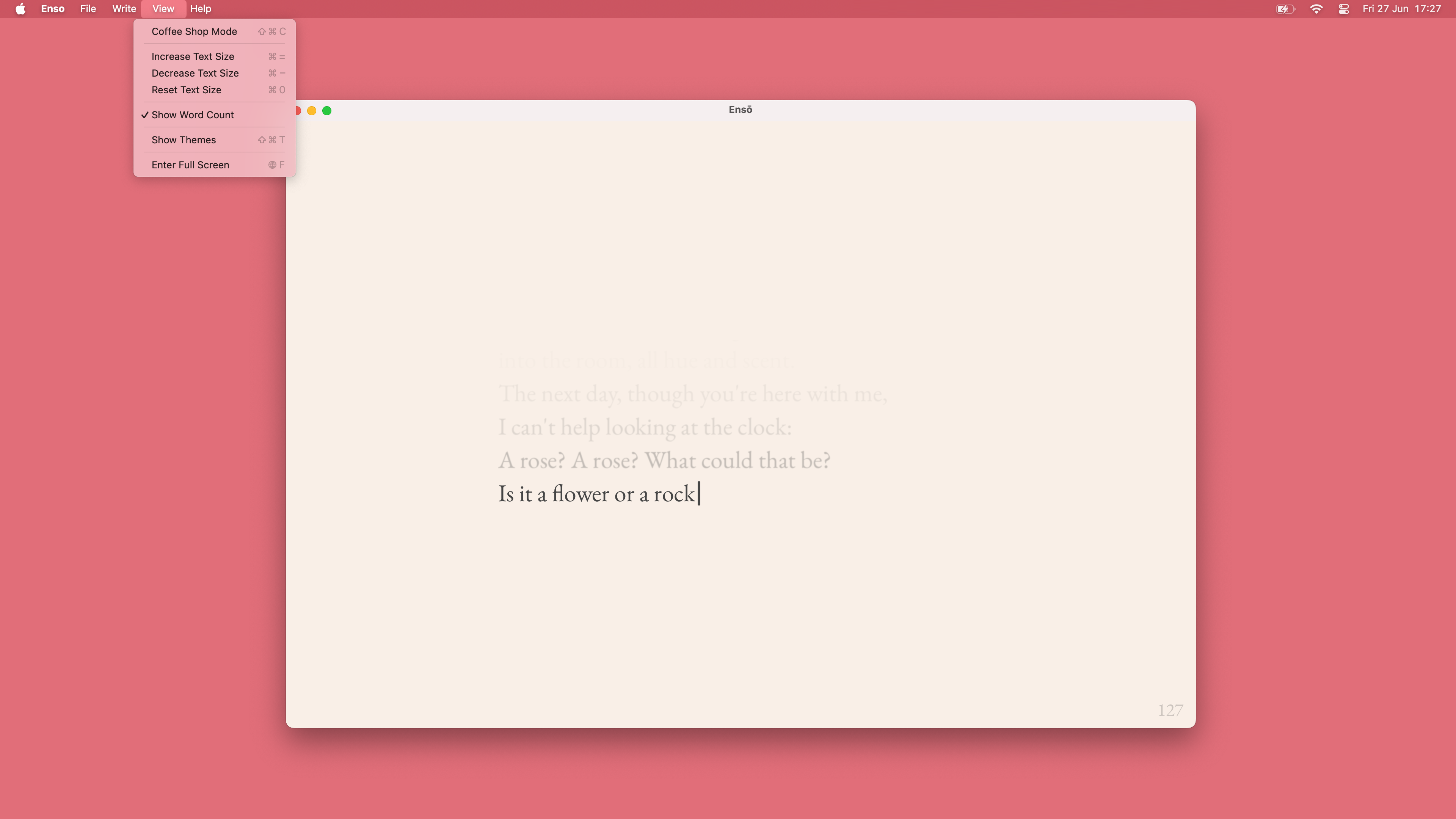
Function List
- Focused Writing Model: Provide a distraction-free writing environment to help users focus on content creation.
- save in real time: Automatically saves document contents to prevent data loss.
- Theme switching: Supports a variety of themes, including dark color mode and light color mode, adapting to different environments.
- Coffee shop model: Simulates the background sound of a coffee shop to create a comfortable writing atmosphere.
- export function: Support for exporting documents to common formats such as TXT or Markdown.
- simple interface: Removal of redundant functions, intuitive interface and simple operation.
- cross-platform access: Supports direct browser access without the need to install additional software.
- Multi-language support: The interface and functionality supports multiple languages for the convenience of global users.
Using Help
How to get started with Ensō
Ensō is a browser-based writing tool that requires no software download or installation. Users simply open their browser and visit https://enso.sonnet.io/If you have any questions, please feel free to contact us. The first time you enter the site, the page will automatically load a blank document, so users can enter text directly. Below is a detailed guide to help users get started quickly.
1. Creating and editing documents
When you open the Ensō website, the page displays a simple writing interface that allows you to enter text directly into a blank space. Users can enter text directly into a blank space, and Ensō is designed to be a "write-as-you-go" site, with no complicated menus or toolbars. Once the text is entered, it is automatically saved in real time, so there is no need to manually click the save button. If you need to create a new document, just click on the "New" button (plus sign) in the upper right corner and start creating.
2. Use of the focus model
The core function of Ensō is to help users enter a state of concentration. Upon entering the writing interface, the screen automatically hides redundant interface elements, leaving only the text input area. If you need to adjust the font size or line spacing, you can fine-tune it in the settings menu (gear icon in the upper right corner). Focus mode is suitable for long time writing, such as writing long articles or diary entries, and can effectively minimize external interference.
3. Enabling the coffee shop model
Ensō has added "Coffee Shop Mode" as one of its special features for those who like to write with the sound of a coffee shop in the background. Go to the Settings menu, find the "Coffee Shop Mode" option, and click on it to turn it on, then the system will play a soft coffee shop background sound, such as the sound of cups clinking or whispers. This mode simulates the atmosphere of a coffee shop, helping users to relax and enhance creative inspiration. Users can adjust the volume level through the settings or turn off the background sound completely.
4. Theme switching
Ensō offers a variety of theme switching features to suit different users' visual preferences. In the settings menu, click on the "Theme" option to choose from light mode, dark mode, or another custom theme. Dark color mode is suitable for writing at night to reduce eye fatigue, while light color mode is more suitable for daytime use. The theme switching takes effect in real time, so users can adjust it at any time to get the best experience.
5. Exporting documents
Once you have finished writing, you can export the document to a common format. Click the "Export" button (icon with a download arrow) in the upper-right corner and select an export format (e.g. TXT or Markdown). The exported file will be automatically downloaded to a local device for further editing or sharing on other platforms.Ensō does not currently support direct cloud storage synchronization, but users can manually upload the exported file to a cloud service.
6. Cross-platform use
Ensō runs browser-based and supports use on Windows, Mac, Linux, or mobile devices. As long as the device has a modern browser (such as Chrome, Firefox, or Safari), users can access Ensō to write anywhere, anytime. Mobile users may need to adjust their browser window for the best experience, and a tablet or computer is recommended for a more spacious writing interface.
7. Language and accessibility
Ensō's interface supports multiple languages, and users can select their preferred language, such as Simplified Chinese, English, etc. in the settings menu. The latest version also optimizes accessibility and supports screen readers for visually impaired users. Font size and contrast can also be adjusted to ensure accessibility for different user groups.
8. Retention and backup
Ensō's Live Save feature ensures that every paragraph a user types is automatically stored in the browser cache. After closing a page, you can reopen Ensō to restore the previous document. If you clear your browser cache, you may lose your data, so it's recommended that you export important documents to a local device on a regular basis; Ensō does not currently offer a cloud-based account system, but in the future it may be possible to add a login feature to support cross-device synchronization.
9. Resolution of common problems
If the page loads slowly, we recommend checking your internet connection or changing your browser. If the fonts are displayed abnormally, you can reset the theme or adjust the font settings in the settings. For mobile users, it is recommended to use landscape for a larger input area. the Ensō team provides help documentation on the website at https://enso.sonnet.io/helpThe user can visit for more support.
caveat
- Ensō does not require an account, but it is recommended that users regularly export documents to prevent data loss.
- Avoid frequent page refreshes while writing to avoid interrupting real-time saving.
- If using a public device, it is recommended that you clear your browser data after writing is complete to protect privacy.
With these steps, users can easily get started with Ensō and enjoy a smooth writing experience. Whether you're looking for a quick way to record inspiration or to write a longer article, Ensō's clean design and useful features have it all.
application scenario
- Diary Writing
Ensō is perfect for recording daily thoughts or journaling. Its focus mode and real-time save feature allow users to record inspiration at any time without worrying about data loss. The coffee shop mode adds a relaxing atmosphere to journal writing. - Article Creation
Writers or bloggers can use Ensō to compose draft articles. The simple interface and export feature make it easy to organize content and transfer it to other platforms. - Learning Notes
Students can use Ensō to take class notes or organize study materials. The topic switching feature is ideal for long periods of reading and writing and reduces visual fatigue. - Creative Brainstorming
Creative workers can quickly record inspiration with Ensō. Cross-platform access allows users to capture ideas anywhere, anytime for mobile office scenarios.
QA
- Does Ensō need to be installed?
Ensō is a browser-based tool that requires no installation. Direct access tohttps://enso.sonnet.io/Available. - How do I save my documents?
Ensō automatically saves documents to the browser cache in real time. It is recommended to export to a local device periodically to prevent data loss due to cache clearing. - What does the coffee shop model do?
Coffee shop mode plays background sounds to simulate a coffee shop environment, helping users relax and improve their writing focus. - What languages does Ensō support?
Ensō supports multiple languages, including Simplified Chinese and English. Users can switch languages in the settings. - Do I need to register for an account?
Currently Ensō does not require registration and documents are stored in the local browser. In the future, an account system may be added to support cloud synchronization.